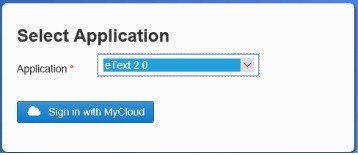Access and sign in to Golden Gate
Golden Gate is currently available for internal Pearson employees with MyCloud accounts. To request a Golden Gate Account, go to our Neo site How to Request Access to Golden Gate and Mission Bay. Once you have access rights you can sign in to Golden Gate.
Sign in to Golden Gate:
- Go to https://goldengate.openclass.com/#/login and sign in.
- Select Revel or eText 2.0 from the Application drop-down list.
You must sign in to the target application you want to work on, Revel or eText. To switch from one to another, you must log out and log back in to the other one.
As you use Golden Gate remember that Golden Gate does not refresh automatically. You must manually refresh after every step!
- Select Sign in with MyCloud and sign in using your MyCloud account. This moves you to the Book List page where you can review titles already in Golden Gate or add new titles.
If you have multiple Google accounts on your computer (for example, if you have more than one GMail account) you must choose an account to log in with. Choose your pearson.com account.