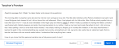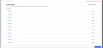Complete a Test
You can find tests or assessments from your teacher in your Assignments list and complete them using the assignment viewer.
- Click Classes on the top menu bar. If you are in more than one class, select the class from the list.
- On the Assignments page, select the assignment that contains the test in the To do tab.
- Click the test to open it. When the test opens, click Start.
- Enter the answer to the question, and then click Next to move to the next question. For some tests, you can jump to any question by entering the question number and clicking Go.
When answering a question with a numerical answer, carefully exclude any extra leading or trailing spaces, numbers, or characters. For example, if the correct answer is "219", and you submit "219.0" or "_219", the answer may be marked as incorrect.
- If the test contains a rubric, click Rubric in the panel to the right.
- For some tests, you can click Review progress to see which questions you've answered, and which questions still need to be answered.
- When you are finished, click Turn it in, Submit, or Submit my work to submit your test.
- For some auto-scored tests, the Score Summary page shows you how well you performed and where you need to spend more time. You can see how many points per question you received, view any question, and if the option is available, click Try again to repeat the test.
- For some tests that contain open-ended questions, the Score Summary page enables you to go back and review your questions and answers but you cannot change them once you have submitted the test. You can view your score once your teacher has scored the answers.
- Click Exit to return to the Assignments page.
Some math program assessments provide a Math Assessment Symbol Palette to help you correctly answer questions that require the use of symbols.
See Also