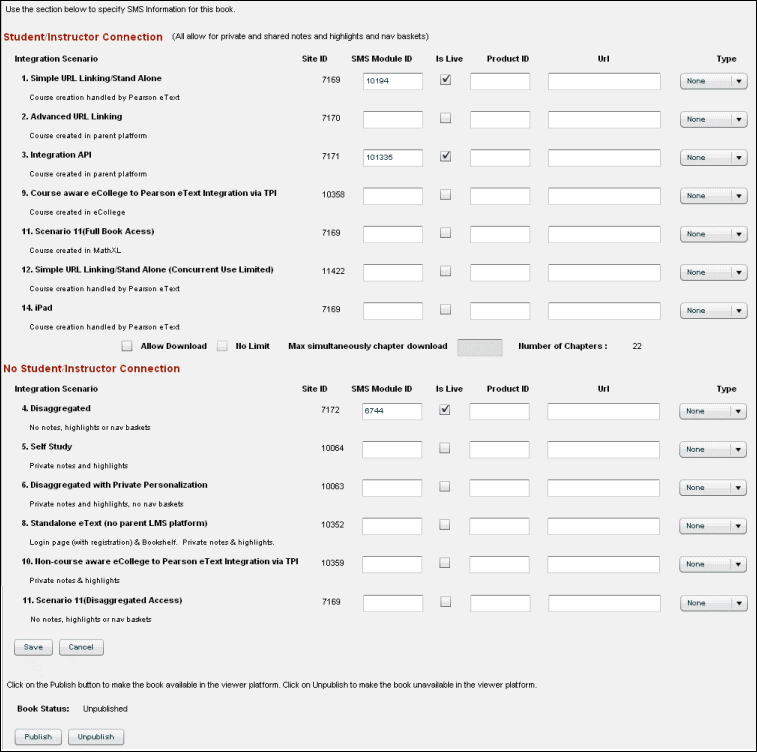
An SMS module ID must be assigned to an eText for each integration scenario so as to set up the subscription management correctly for the eText. Business units obtain this module ID and provide it to the author to enter on this page before the eText is published. The module ID must be attached to the appropriate site ID.
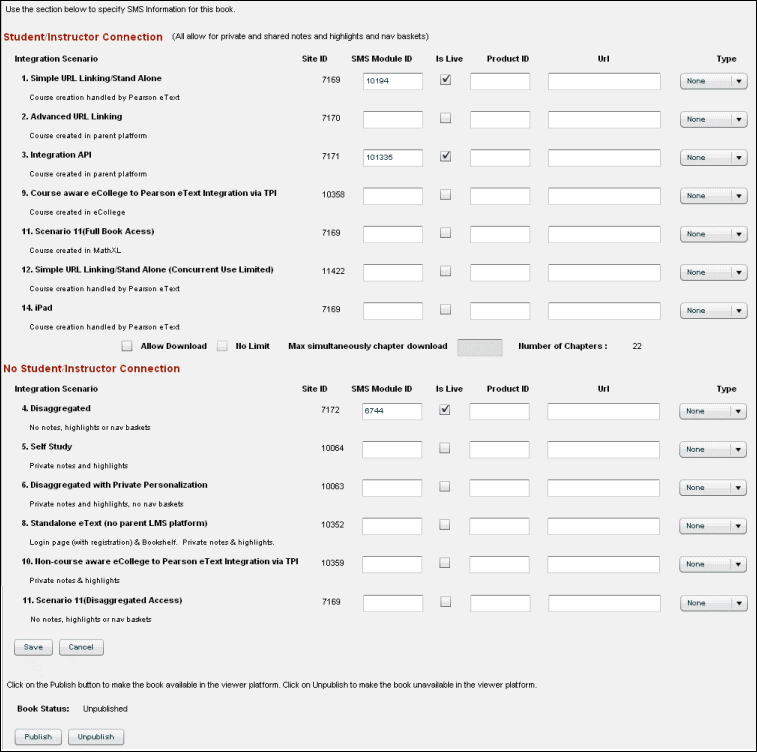
To specify SMS information and publish the eText to the eText Viewer platform:
Specifying a Product ID and Custom Redirect URL to Purchase eText access:
The Product ID and URL columns allow for the purchase of an eText if an end user comes from a parent LMS platform without an eText subscription (for example, a student has a subscription to Mastering platform, but not the Campbell eText). The Product ID identifies the purchasable product. Specifying URL in the URL column re-directs the user to the page from where user can purchase the eText product. By default, if Product ID, URL and Type columns are left blank, users will not have the option of purchasing an eText.
To specify Product ID:
Note: The purchasable option is not evident until the eText is published.
To specify a URL:
Note: The purchasable option is not evident until the eText is published.
To allow chapter download for the iPad app:
Swapping an SMS Module ID from One Title to Another
The SMS module ID you specify for an eText is not permanently bound to that title even after you publish it. This feature allows you to change eTexts for a specific set of SMS credentials. For example, for a given site ID and module ID you can swap out eText A and use eText B by removing the module ID from the first eText and adding the module ID to the second book.
To remove a module ID from an eText:
Note: Step 3 is necessary because the Authoring Tool and the eText Viewer use different databases.
To apply an existing module ID to a different eText:
Note: You cannot specify SMS information for Synapse integration (Integration scenario 7) as it uses its own authentication mechanism.
See also
Make eText live or Publish to Viewer | Unpublish to Viewer