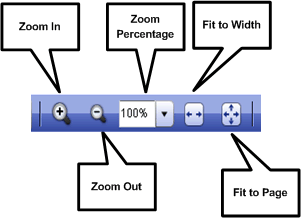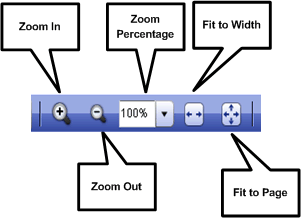Location: Navigating > Changing the size of the page view (zooming)
Changing the size of the page view (zooming)
Your eText may or may not have any or all of the features used to change the page view size. Your product subscription determines the features that are available to you. To determine which features your eText supports, refer to the following figure and compare it to your eText.
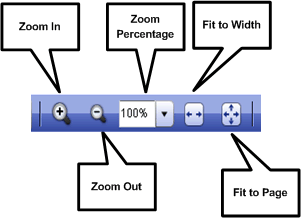
To change the page-view size:
- Click the Zoom In button to increase the size of page view in 25% increments.
- Click the Zoom Out button to decrease the size of page view in 25% increments.
- Click the Fit to Width button to fit the page to the width of the content area.
- Click the Fit to Page button to fit the entire page in the content area.
- Select the required zoom percentage from the Zoom percentage drop-down.