
Your eText can display single pages at a time or can display two facing pages. When you display two facing pages, the left navigation pane is hidden. If you see the following button in your eText toolbar, it supports displaying facing pages, otherwise it does not.

To view two facing pages in the eText Viewer:
Click the Single\Two Page View button located in toolbar.
The facing pages are displayed, and the navigation pane is hidden.
To display the navigation pane:
In two-page view, the left navigation pane collapses to the left. To expand the left navigation pane, click and drag the slider to the desired width.
You can also snap the left pane open and closed by double-clicking the slider or by using the Snap tool, as the following figures show.
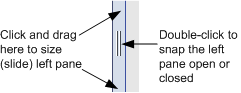
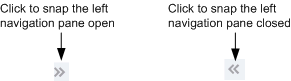
To return to single-page view:
Click the Single\Two Page View button located in the toolbar again.