Audiobook: Listen to your eTextbook
Most eTextbooks provide an audiobook, except for PDF eTextbooks. (The pages in a PDF eTextbook match the print book exactly.)
- Open an eTextbook.
- Select
 at the bottom of the page.
You need internet access to use the audiobook in the Pearson+ app. Also in the app, you might need to tap a book page for the eTextbook menu to appear.
at the bottom of the page.
You need internet access to use the audiobook in the Pearson+ app. Also in the app, you might need to tap a book page for the eTextbook menu to appear. If you don't see the
 option in either the web or in the app — An audiobook is not available for your eTextbook.
option in either the web or in the app — An audiobook is not available for your eTextbook. Start audio from a place you select
Start audio from a place you select- Select the content on a book page.
- Select
 Start audio here.
Start audio here.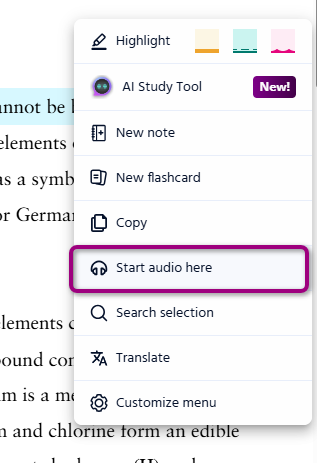
The audio starts.
- Select
 to play or
to play or  to pause the audiobook. As the audio plays, an animated button shows (
to pause the audiobook. As the audio plays, an animated button shows ( ).
).
 .
.- Hide the audio controls — Select
 .
. - Rewind or go forward (by paragraph or 10 seconds) — Select
 or
or  . The default is to move by paragraph. To move by 10-second increments, select
. The default is to move by paragraph. To move by 10-second increments, select  then 10 sec.
then 10 sec.
- Hide the audio controls — Select
- To change any other audiobook setting, choose an option below.
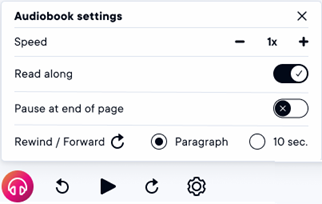
- Adjust the audio speed — Select
 then choose either – or +. The default is 1x.
then choose either – or +. The default is 1x. Show/hide the read-along highlight — This setting is on by default. To turn it off, select
 then choose the control for Read along.
then choose the control for Read along.
Pause at end of page — This setting is off by default. To turn it on, select
 then choose the toggle for Pause at end of page. For example, you might want a break to add a note.
then choose the toggle for Pause at end of page. For example, you might want a break to add a note.
- Adjust the audio speed — Select
Updated 03 Dec 2025