Audiobook: Listen to your eTextbook
Updated 17 Jan 2024
Most eTextbooks provide an audiobook, except for PDF eTextbooks. (The pages in a PDF eTextbook match the print book exactly.)
-
From an eTextbook in a web browser or in the Pearson+ app
 , select
, select  at the bottom of the page.
You need internet access to use the audiobook in the Pearson+ app. Also in the app, you may need to tap a book page for the eTextbook menu to appear.
at the bottom of the page.
You need internet access to use the audiobook in the Pearson+ app. Also in the app, you may need to tap a book page for the eTextbook menu to appear. If you don't see the
 option in either the web or in the app —
option in either the web or in the app —
An audiobook is not available for your eTextbook. Start audio from a place you select
Start audio from a place you selectSelect some content on a book page then select
 Start audio here from the menu that opens.
Start audio here from the menu that opens.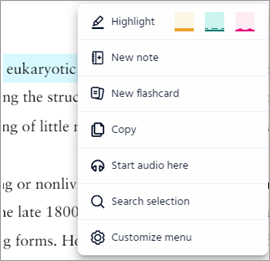
- Select
 to play or
to play or  to pause the audiobook. As the audio plays, an animated button appears (
to pause the audiobook. As the audio plays, an animated button appears ( ).
).
 .
.- Hide the audio controls —
Select .
. - Rewind or go forward (by paragraph or 10 seconds) —
Select or
or  . The default is to move by paragraph. To move by 10-second increments, select
. The default is to move by paragraph. To move by 10-second increments, select  then 10 sec.
then 10 sec.
- Hide the audio controls —
- To change any other audiobook setting, choose an option below.
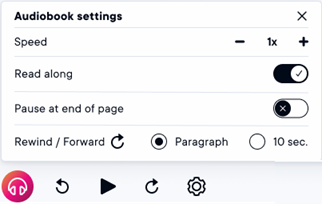
- Adjust the audio speed —
Select then choose either – or +. The default is 1x.
then choose either – or +. The default is 1x. Show/hide the read-along highlight —
The read-along highlight is automatically turned on. To turn it off, select then choose the control for Read along.
then choose the control for Read along.
Pause at end of page —
This setting is off unless you turn it on. Select then choose the toggle for Pause at end of page. For example, you might want a break to add a note.
then choose the toggle for Pause at end of page. For example, you might want a break to add a note.
- Adjust the audio speed —