Adjust CodeGrade UI preferences
(missing or bad snippet)Your computer science course might include auto-graded programming and coding assessments. Use this guide to adjust your preferences for quizzes and auto-graded programming projects in Revel.
System settings
CodeGrade uses your PC system settings.
- If your color settings are Dark, CodeGrade’s UI is in Dark mode.
- If your color settings are Light (the default), CodeGrade’s UI is in Light mode.
To check your color settings:
- In your PC’s Start menu, search for Settings.
- Choose Personalization.
- Choose Colors.
- Choose your mode.
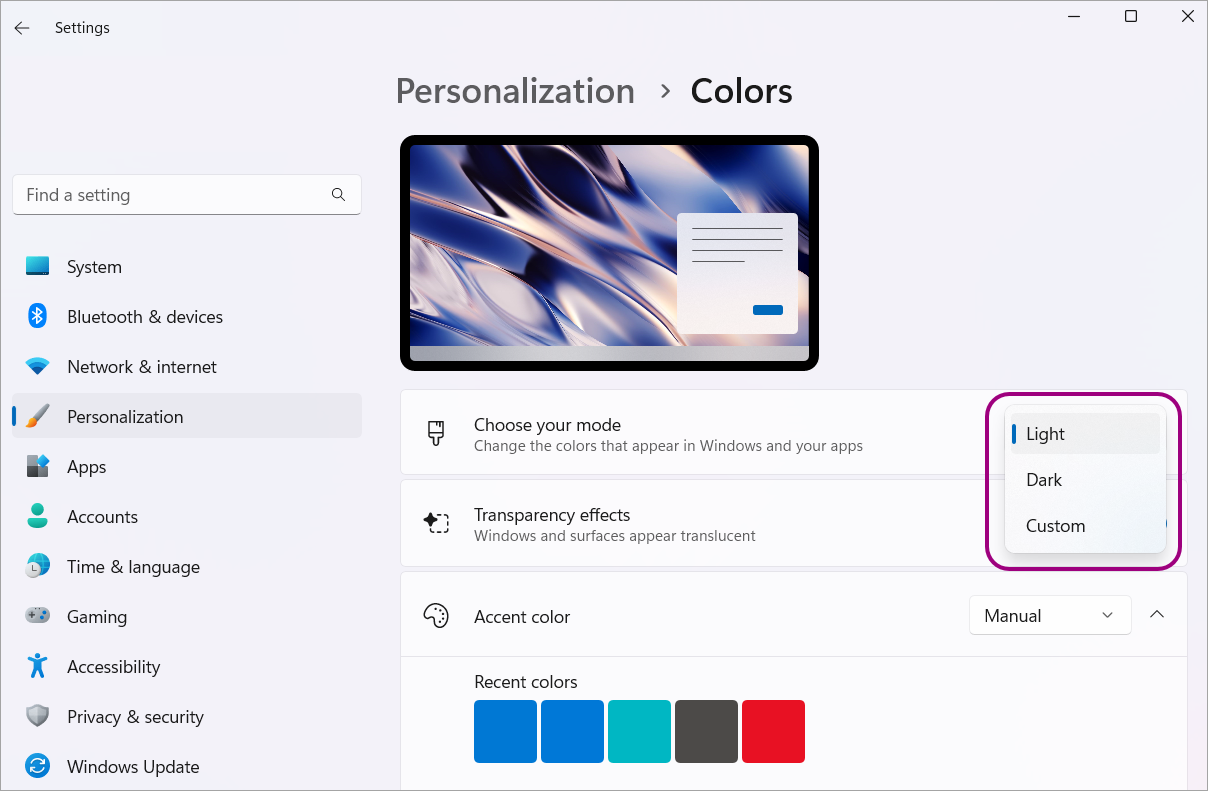
Instructor preferences
- On the Dashboard, select Create assignment.
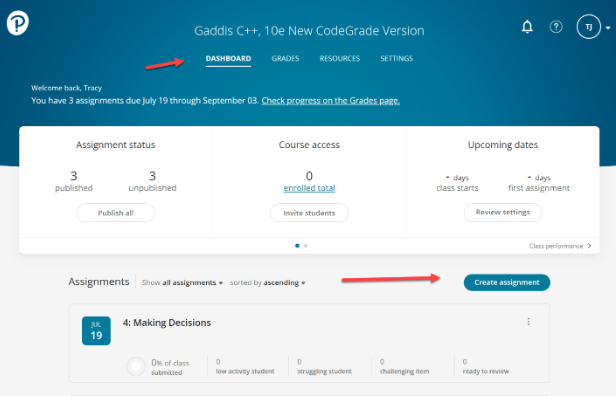
- Choose content from the Content library.
- Enter a Due date.
- Select Publish.
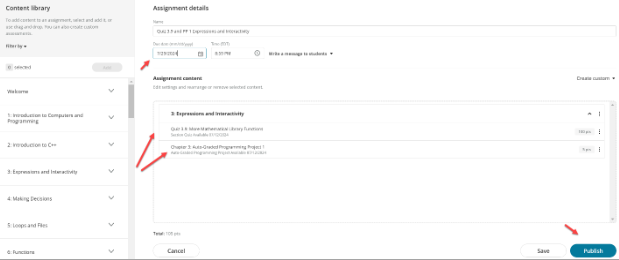
- On the Dashboard, find the assignment you created (or any published assignment).
- Hover over the assignment name so it turns blue and then select it.
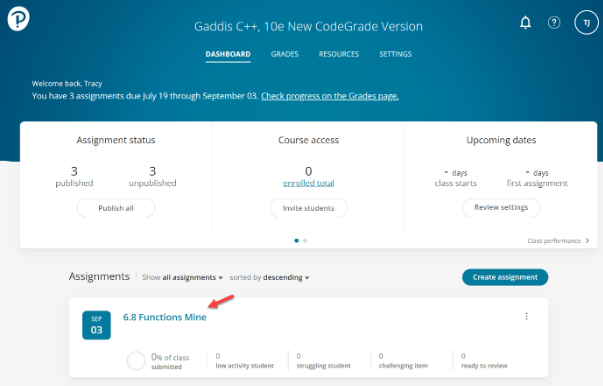
- Select the Quiz name.
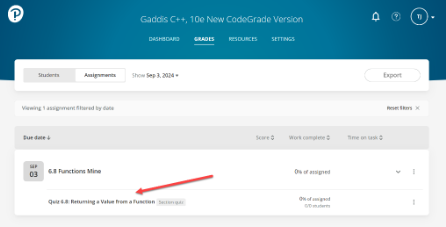
The Review Assignment page opens.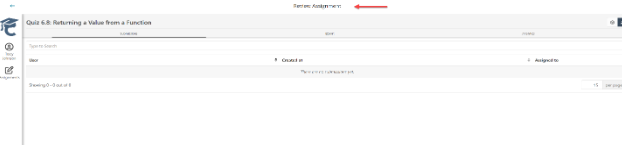
- Select your username in the left navigation menu.
The Preferences pane opens. The default theme is System.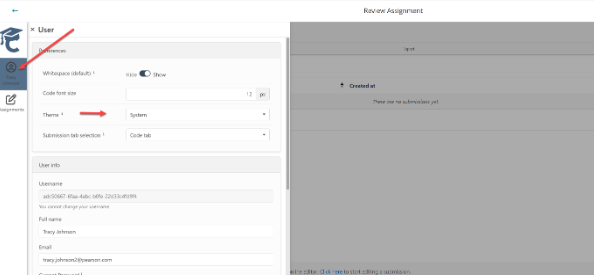
- Make changes, if needed.