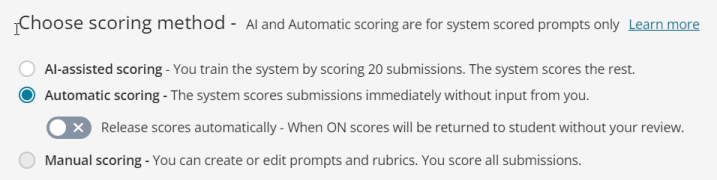View and grade writing assignment submissions
Updated 04 Sep 2025
View auto-graded writing submissions
You can review auto-graded writing submissions before you release them to students. This option lets you review and if necessary change auto-grading decisions.
-
From either Create assignment or Edit assignment, open an auto-graded writing assignment.
-
In the writing assignment, on the Create Assignment or Edit Assignment page, scroll to the Scoring options section.
-
Turn off Release scores automatically.
-
Select Save and then Done.
The Dashboard shows how many assignments you have to review and release.
-
Select the options menu
 of an assignment that needs review, then select View submission.
of an assignment that needs review, then select View submission. -
When you finish reviewing, select the options menu again, then Release submission.
Automatically grade writing assignments
-
Open a writing assignment that came with your course materials.
Revel can autoscore only writing assignments that come with your course materials.
-
Select Edit.
-
Scroll to the Choose scoring method section.
-
Select a scoring option:
-
Automatic scoring grades submissions with no additional input from you. If you select this option, also choose to release scores automatically or to release scores only after you review submissions.
-
AI-assisted scoring grades submissions based on your grading patterns for a given prompt. You need to manually score 20 or more submissions from each writing assignment to use AI-assisted scoring for the remaining class submissions.
-