Drop or activate previously dropped students
Updated 04 Sep 2025
After students accept your course invitation, their names and enrollment status appear on Settings > Class roster.
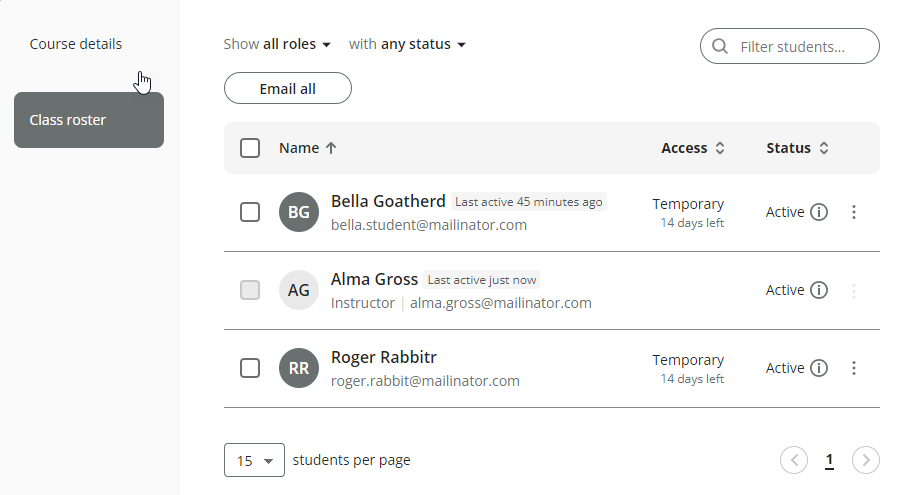
As the course gets underway, you may want to review student status to check that students who started with temporary access have upgraded, and those who left the course appear with a dropped or expired status.
Drop or activate one student
-
From Settings > Class roster, select the options menu
 for a student you want to drop or activate.
for a student you want to drop or activate. -
Select Drop student or, if you previously dropped the student, Activate student.
Drop or activate several students
-
From Settings > Class roster, select several students, or select the Name box to select all students.
-
Select the Drop button to remove selected students, or Activate to reinstate previously dropped students.