Create a custom note
Updated 04 Sep 2025
From your course materials, or when viewing an assignment, you can add a custom note.
These notes can't be shared with students. For example, you might add a note about outside data you plan to reference during a class.
- Open your course materials from the Instructor Resources page.
When you open your course materials, the Contents appear.
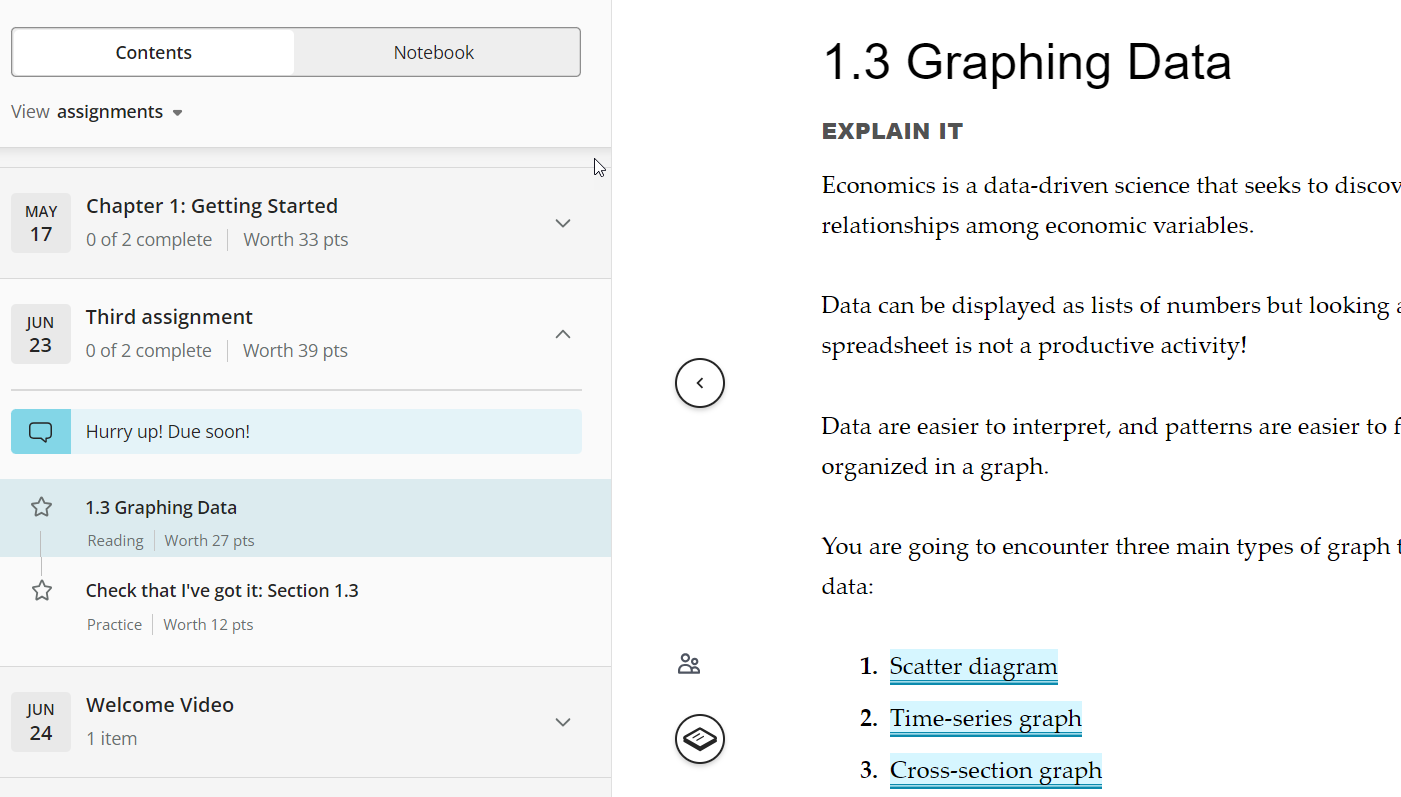
- Select the Notebook tab.
- Select Add a note to add the first custom note, or select the Add note icon
 to add subsequent notes.
to add subsequent notes. - Select a chapter to association with the note or select No chapter.
- Type a note and select Save.