Open MLM or Pearson
Updated 28 Jul 2021
How you open MyLab and Mastering or Pearson differs, depending on your integration and LMS version.
Open your LMS course.
Select the MyLab and Mastering or Pearson Access link. (Add the link if you don't see it.)
Canvas
- Open your Canvas course.
- Select a MyLab and Mastering module or link in Course Navigation.
If your school is using an inclusive access provider, select a link such as BookShelf. Then select a link such as Launch courseware, View Course Materials, or Start Studying. Skip to step 4.
If you do not see a link, ask your instructor for help.
-
Select Open MyLab & Mastering to go to the course home page, or select a link under Student Links.
- If you haven't already, link your accounts.
Brightspace
- Open your Brightspace course.
- Select Pearson's MyLab and Mastering in the Pearson widget.
If your school is using an inclusive access provider, select a link such as BookShelf. Then select a link such as Launch courseware, View Course Materials, or Start Studying. Skip to step 4.
If you do not see the widget, ask your instructor for help.
-
Select Open MyLab & Mastering to go to the course home page, or select a link under Student Links.
- If you haven't already, link your accounts.
Blackboard
- Open your Blackboard course.
- Depending on your version, do one of the following:
- Select a MyLab and Mastering link from the content area where your instructor added them.
- Select Tools and then Pearson's MyLab & Mastering.
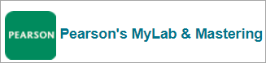
- Under Books & Tools, select View course & institution tools and then select:

- If your school is using a partner integration, select a link such as BookShelf or VitalSource. Then select a link such as Launch courseware, View Course Materials, or Start Studying.
If you don't see the right links, ask your instructor for help.
- If prompted, link your accounts.
Moodle
- Open your Moodle course.
- Select a MyLab and Mastering link within course topics or weeks. Select
If you do not see the link, ask your instructor for help.
You can also open the course from the MyLab and Mastering tools page, if available.
If your school is using an inclusive access provider, select a link such as BookShelf. Then select a link such as Launch courseware, View Course Materials, or Start Studying. Skip to step 4.
- Select Open MyLab & Mastering to go to the course home page, or select a link under Student Links.
- If you haven't already, link your accounts.
Sakai
- Open your Sakai course.
- Select a link such as BookShelf.
If you do not see the link, ask your instructor for help.
- Select a link such as Launch courseware, View Course Materials, or Start Studying.
- Select Open MyLab & Mastering to go to the course home page, or select a link under Student Links.
If you see a message about these settings, follow the recommendations. Otherwise, you cannot open assignments and use other key features.