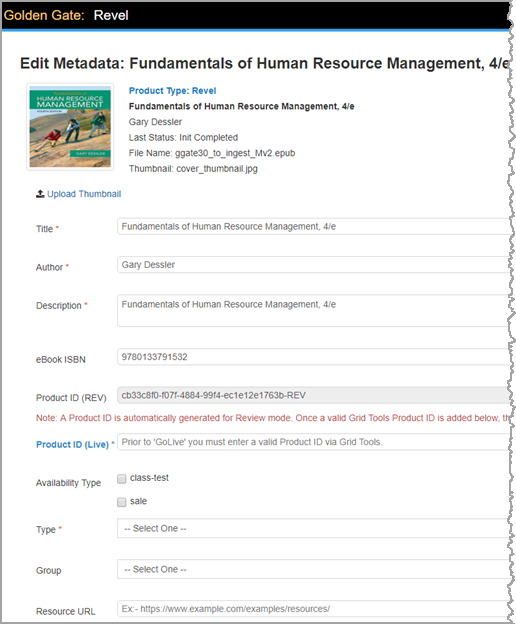Edit metadata
After uploading an ePub file for Revel or eText 2.0 into Golden Gate, you can edit the metadata such as the title, author, and description. Some fields may be already populated as the information is taken from the opf file in the ePub package. It is important to note that even though the metadata is updated in Golden Gate, it does not automatically update the original ePub you ingested.
Edit metadata
1. Display the Edit Metadata page. This page opens after you upload a file. You can also select a title on the Golden Gate Book List Page and then click Edit Metadata to display this page. (![]() Show screen.)
Show screen.)
2. In Revel, follow the instructions in the table below to enter or edit metadata as needed.
* = Required field. Fields not marked with an asterisk are optional.
| Metadata Field Name | Instructions |
|---|---|
| Title* |
The Title field initially contains information from the ingested ePub file. If a title was not included in the ePub file, you can add it here. |
| Author* |
The Author field initially contains information from the ingested ePub file. If an author was not included in the ePub file, you can add it here. |
| Description* |
Enter a description up to 2000 characters. This description is not currently used in customer facing production however, it may be in the future. |
|
Product ID* Revel ONLY |
This field applies to Revel titles only. Enter the unique ID that is also used in your Grid Product. It is preferred that you enter the Product ID when you ingest the title into Golden Gate. The Product ID must be present in order for end users to access the title once it’s live. |
|
Availability Type* Revel ONLY |
This field applies to Revel titles only. class testc - select this option for titles used only for class testing sale - select this option for titles that will be published live for all end users |
| Type |
Identify the content authoring tool used to prepare your ePub file, whether Metrodigi Chaucer or Inkling Habitat. Use of Inkling Habitat has been discontinued as of April 2017. |
| Group |
For Revel: Select one of the available options in the list. Not all disciplines are available so it is OK to leave this field blank. For eText 2.0: Select either Higher Ed or School LR |
|
Resource URL Revel ONLY |
This field applies to Revel titles only. Enter in a URL to an HTML page with instructor resources. The URL must be HTTPS. |
The Edit Metadata dialog for eText2 is different:
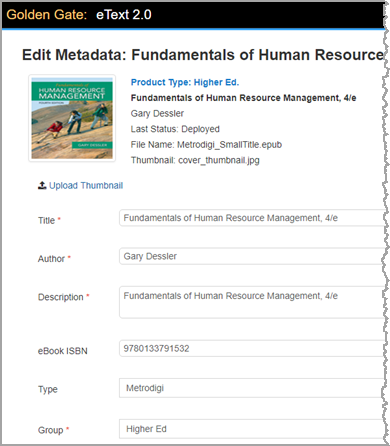
For eText 2.0 titles, you can also edit some of this metadata using the Mission Bay configuration manager. Refer to the Mission Bay Help for more information.
Click Save when you finish editing metadata. You are returned to the Reviewing Book Title page.
Click Upload to EPS Version #100 and then click OK to confirm that you are done editing the metadata and want to upload this book to the EPS (Equella Platform Services) hosting repository.
As the upload completes, you are returned to the Golden Gate Book List page which displays the message The book has started uploading to the EPS server. Wait until the Last Status column shows as EPS Upload Complete. Depending on the size of the file, this may take a few minutes.