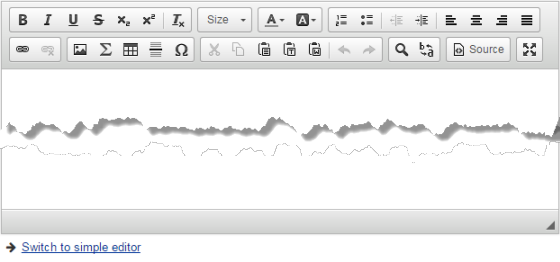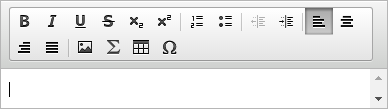Format text and add mathematical notation in questions
When you add or edit a question, you can use the enhanced editors that open automatically to format text or add mathematical notation.
For the question's Prompt and Answer/Explanation
![]() View an image of the full-featured enhanced editor
View an image of the full-featured enhanced editor
Below the enhanced editor, you can click Switch to simple editor, where you can do any of the following:
- Use Markdown, which enables you to add simple formatting easily. For example, you can put text in italics by surrounding the text
_with underscores_. - Use HTML, which enables you to add any arbitrary formatting. HTML is more complex, but with HTML you can make your question look like just about anything.
Note that if you use the < symbol, the editor treats this as a tag. If you need to use the < (less than) symbol in your question, use the LaTEX editor or add a space after the < value.
-
Use LaTeX, which enables you to add mathematical expressions quickly. The
 LaTeX button on the enhanced editor also allows you to enter LaTeX and see it rendered as it will appear to students.
LaTeX button on the enhanced editor also allows you to enter LaTeX and see it rendered as it will appear to students. For Surround with Example Expressions that are
inline with the textdollar signs $e^{i \pi} + 1 = 0$ Equations that are
centered on their
own linedouble dollar signs $$\int_0^1 x^2 = \frac 1 3$$ Visible dollar signs in the question precede each dollar sign with a backslash (\$) If red tulips cost \$2 each, white tulips cost \$1 each, and blue tulips cost \$3 each, how much does it cost to buy a shipment of 75 red tulips, 150 white tulips, and 75 blue tulips? Note: MathType users can use "Copy with Plain TeX" to generate LaTeX code from your work.
For the question's Options
For several question types (Confidence, Many choice, Multiple choice, Priority, and Ranking), a smaller enhanced editor is available for you to add formatting and mathematical notation to the question's Options.