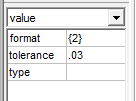Though not required, it's recommended that you include wrong answer feedback responses.
Important: Before evaluation, wrong answer responses truncate to the default 3 significant figures—regardless of the format selected for the correct answer. To edit the format and/or tolerance for student responses that trigger a wrong answer response, see step 3 below
To include wrong answer responses:
- Click add expression under Value in the Wrong Answer(s) box.
- Enter one or more wrong answers, entering more specific ones first.
-
[Optional] For each wrong answer, you can set a format range, a tolerance value, or both. If you don’t set a format and tolerance for the wrong answer value, these will match the default significant figures format (round to 3 sig figs) first and then apply the default tolerance (2%) used for the correct answer.
- Significant figure format: In the format field on the left, enter a value enclosed by curly brackets for the number of significant figures to round off to.
- Grading tolerance: In the tolerance field on the left, enter a value in the second decimal position, such as .03 for a grading tolerance of 3%.
Tip: To determine the upper and lower bounds of the tolerance threshold, use value/(1-0.01*threshold %) for the upper bound and value*(1-0.01*threshold %) for the lower bound, where the bounds are exclusive.
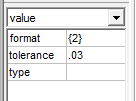
- You can ignore the type field on the left.
For details about how these values work, see How significant figures and tolerance work in Mastering and/or Guidelines for setting significant figures and tolerance.
- Click add response, and enter text that displays when students submit this incorrect answer.
- To add rows to the table for additional responses, click a row and select either Insert before > option > expression or Insert after > option > expression.
To add a row after the last one, you can also place the cursor in the last row and press the Tab key.
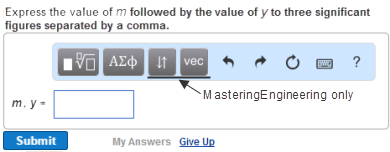
 Keyboard shortcuts or
Keyboard shortcuts or  Help from the toolbar.
Help from the toolbar.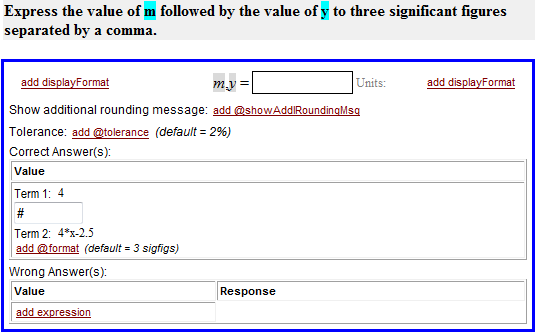
 To create a solutionSymbolicSet item
To create a solutionSymbolicSet item