Import items
You can import multiple choice questions and answers as single RTF files to become items in Mastering. Because they are custom items, imported items are categorized as My Items  .
.
- Select Item Library from the menu (left).
-
Select Import Items (below the list of item results, next to Can’t find what you need?).

- Select Learn about preparing your files for instructions on preparing your questions and answers.
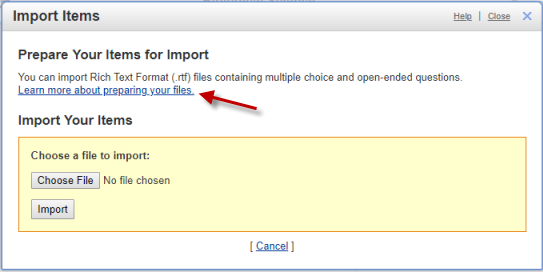
- Select Choose File to identify the file you want to import.
- Select Import.
When the import is complete, the system displays the number of items imported. -
[Optional] To specify the same chapter and section for all imported items, select a Chapter and Section, and select Save. Doing so saves time if you know that you want to assign all questions to the same chapter. Otherwise, select Done.
Tip: You can specify the chapter later from the Item Library by searching for My Items
 and then choosing Edit Chapter/Section above the item name.
and then choosing Edit Chapter/Section above the item name.
For more details, see Import your own items in the Simple Editor Help.