solutionNumberUnits
Use this answer type for questions that students answer by entering both a numeric value and appropriate units.
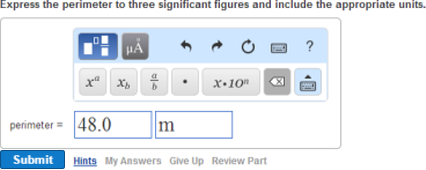
For instructions on how students enter their answers (including on mobile devices): Click either  Keyboard shortcuts or
Keyboard shortcuts or  Help from the toolbar.
Help from the toolbar.
Answer box for this example
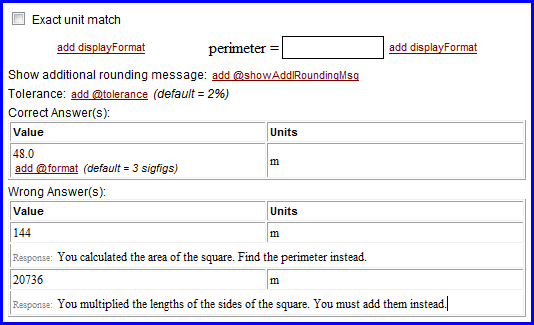
- In the Item Editor, under Answer Instructions, click the add box and select solutionNumberUnits.
- Enter information in the answer box, as described below
For new items, the solutionMultipleChoiceRadio answer box displays in Part A by default. To change this or any other answer type, right-click in the box and select Remove > answer type to see the add box.
Check Exact unit match if student answers must exactly match the units you code.
When this box is checked, the rules for determining equivalent units are NOT applied to student input. For example, if an answer is 1000 m and Exact unit match is selected, an answer of 1 km is incorrect.
Regardless of whether Exact unit match is selected, note that the following units are considered equivalent correct unit answers:
- kip and kips
- mol, mole, and moles
See Answer equivalence for more details.
To enter text before or after the student answer, click add displayFormat. Pre-Text can start a phrase or sentence that the student answer completes. Post-Text can complete a phrase or sentence, following the answer chosen.
Enter the appropriate Solve-For text to the left of the student answer box. In the example above, "perimeter" is the Solve-For text. You can also enter a physical quantity in var format.
For numeric answers, student answers are considered correct if they match the coded answer to the specified tolerance (default is 2%). The value in the Tolerance field (above both the Correct Answers and Wrong Answers areas) applies to ALL correct and incorrect numeric portions of answers in the item, unless you change the tolerance for individual answers.
[Optional] To change the tolerance: Click add @tolerance and enter the new tolerance in decimal form in the Tolerance box. For example, to specify a 1% tolerance, you would enter 0.01. To change the tolerance from 2% to 0.1%, enter 0.001.
To show the rounding message to students:
- Choose the add_@showAddRoundingMsg attribute when the student response from the current part is used for a calculation of a subsequent part. For example, the student calculates a response for Part A. The response from part A is needed in the calculation of Part B. The student should use the full precision number from Part A in the Part B calculation.
- Rounding message that will then appear to students after they submit a response:
"If you need this result for any later calculation in this item, keep all the digits and round as the final step before submitting your answer."
For more details, see How significant figures and tolerance work in Mastering and/or Guidelines for setting significant figures and tolerance.
- Enter the correct value in the Value section of the Correct Answer(s) box, using infix notation.
- [Optional] To display more or less than 3 digits for numerical answers, click add @format and enter the number of digits.
- Click the Units box and add the correct units for the question being asked, using infix notation.
- [Optional] To add alternate correct answers:
The numeric value may be an expression involving random variables. See Display of numeric answers for details.
If no format string is specified, numeric answers are displayed to 3 significant figures, without using scientific notation for values like 200. For more information, see Display of numeric variable values.
Use * for multiplication in compound units. See Supported prefixes and units for the prefixes you can add and the units that support them.
- Either press the Tab key, or right-click the mouse and select Insert after > expression > expression.
- Enter the Value and Units for the additional correct answer.
Notes: The units of degrees Celsius and kelvin are not considered equivalent units for purposes of matching students’ answers. Therefore, if both units should be accepted, add correct answers for both units. For an exact match, you only have to provide one answer, since the system accepts only the unit (Celsius or kelvin) you specify.
For MasteringChemistry tutorials, answers in amperes must be coded in both A and amp. Use A for the first answer listed. However, for MasteringPhysics and MasteringEngineering, amp is not considered correct – use only A for these disciplines.
Though not required, it's recommended that you include wrong answer feedback responses.
Important: Before evaluation, wrong answer responses truncate to the default 3 significant figures—regardless of the format selected for the correct answer. To set the format and/or tolerance for numeric responses that trigger a wrong answer response, see step 3 below.
To include wrong answer responses:
- Click add expression under Value in the Wrong Value(s) box.
- Enter one or more wrong answers, entering more specific ones first.
-
[Optional] For the numeric portion of each wrong answer, you can set a format, a tolerance, or both. If you don’t set a format and tolerance for the wrong answer value, these will match the default significant figures format (round to 3 sig figs) first and then apply the default tolerance (2%) used for the correct answer.
- Significant figure format: In the format field on the left, enter a value for the number of significant figures to round off to.
- Grading tolerance: In the tolerance field on the left, enter a value in decimal format (not percent) to represent the size of the tolerance. For example, you can enter .03 for a grading tolerance of 3%.
Tip: To determine the upper and lower bounds of the tolerance threshold, use value/(1-0.01*threshold %) for the upper bound and value*(1-0.01*threshold %) for the lower bound, where the bounds are exclusive.
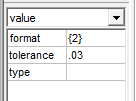
- You can ignore the type field on the left.
For more details about how these values work, see How significant figures and tolerance work in Mastering and/or Guidelines for setting significant figures and tolerance.
- Click add response, and enter text that displays when students submit this incorrect answer.
- To add rows to the table for additional responses, click a row and select either Insert before > expression > expression or Insert after > expression > expression.
Use * for multiplication in compound units. To add a wrong answer response for incorrect units when you aren't concerned about the associated numeric value, leave the Value field blank.
For example, if you want a wrong answer response to appear if students enter J for joules, but want a different response if students enter 10.5 J, the more specific wrong answer should appear first; “10.5 J” should precede “J” in the list of wrong answer responses.
To add a row after the last one, you can also place the cursor in the last row and press the Tab key.
See also:
 Student view
Student view