Replace items in an assignment
Updated 18 Sep 2025
Due to ongoing improvement for assignable content, publisher items can change over time.
The Item Library for the course always contains the latest version of each item for the textbook edition your course uses. From time to time you may want to replace items in assignments with this latest content.
When you use the latest textbook edition to do any of the following, the latest published version of each item is added automatically.
- Add an item to any assignment using the
 Items page.
Items page. - Copy an assignment that was created in a course based on the same latest textbook edition. (The assignment can be your own, a pre-built assignment, or another instructor’s assignment.)
- Copy a course based on the same latest textbook edition, whether your own or another instructor’s course.
If you do these things from an earlier-edition textbook, any items that were republished in that edition are automatically updated to that edition's republished version.
Consider replacing items in an assignment in these situations:
- You copy an assignment or copy a course from an earlier edition textbook into a course based on a new textbook edition.
In both of these cases, you can check the list of content changes (correlation chart) in the new edition course.
- You've updated your
 My Items.
My Items.
Mastering doesn't track your customized items, so you're responsible to update My Items (publisher items you’ve edited or items you’ve created).
![]() If you plan to use Adaptive Follow-Up assignments in your new course, it's important for you to use the latest published version of items in your assignments.
If you plan to use Adaptive Follow-Up assignments in your new course, it's important for you to use the latest published version of items in your assignments.
You may want to replace assigned publisher or your own items with the latest version.
To see which publisher-provided items have been updated since the last edition: Download and consult the list of content changes (correlation chart).
Important: If students have begun work on the item in the assignment, removing the item eliminates any record of student work for that item from the Gradebook. For this reason, republished items are not updated in same edition assignments for which students have started work.
- Open the assignment for editing.
The next step depends on whether you have customized settings for the item on the assignment's
 Organization page (and
Organization page (and  Outcomes page if you are tracking learning outcomes).
Outcomes page if you are tracking learning outcomes). Item settings can include…
Item settings can include…Point value, extra credit, the position of the item in the assignment, whether its variables have been randomized, whether units are required, whether it is associated with learning outcomes, and so on.
- This step depends on whether any item settings have been applied from the assignment's
 Organization page (and
Organization page (and  Outcomes page, if appropriate).
Outcomes page, if appropriate).  Item settings can include...
Item settings can include...Point value, extra credit, the position of the item in the assignment, whether its variables have been randomized, whether units are required, whether it is associated with learning outcomes, and so on.
- If the assigned item has customized item settings applied:
- Make a note of the applied item settings:
On the Organization page (and
Organization page (and  Outcomes page, if appropriate), note the item title and any item settings you will want to restore for each item you intend to replace.
Outcomes page, if appropriate), note the item title and any item settings you will want to restore for each item you intend to replace. - Remove the assigned publisher item and re-add the newer version:
On the Items page, select the check box next to an item twice—once to remove the item, and once to re-add it.
Items page, select the check box next to an item twice—once to remove the item, and once to re-add it.
Repeat for other items you want to replace.
If the item title has changed: The title from the assignment won't appear in the Item Library. You'll need to select the item with the new title.
- Re-apply the former item settings to the newer item:
Use the Organization page (and
Organization page (and  Learning Outcomes page, if appropriate) to restore your previously noted customizations for re-added items. For help, see Organize items in an assignment and Specify learning outcomes for an item.
Learning Outcomes page, if appropriate) to restore your previously noted customizations for re-added items. For help, see Organize items in an assignment and Specify learning outcomes for an item.
- Make a note of the applied item settings:
- If the assigned item doesn’t have customized item settings applied:
- On the
 Items page, locate an item you want to replace with a newer version.
Items page, locate an item you want to replace with a newer version. - Select the check box next to the item twice—once to remove the item, and once to re-add it. Repeat for other items you want to replace.
- On the
- If the assigned item has customized item settings applied:
Important: If students have begun work on the item in the assignment, removing the item eliminates any record of student work for that item from the Gradebook.
- Open the assignment for editing.
- Locate the item copy you edited.
Select Items and then filter the Item Library for “No Chapter Specified” (select this for the source chapter, unless you assigned the item to a chapter) and
Items and then filter the Item Library for “No Chapter Specified” (select this for the source chapter, unless you assigned the item to a chapter) and  My Items (Item Types category). Unless you changed the name, the item name will match the publisher name and have “- Copy” at the end. Select the assign check box (Add to assignment_name) for the item.
My Items (Item Types category). Unless you changed the name, the item name will match the publisher name and have “- Copy” at the end. Select the assign check box (Add to assignment_name) for the item.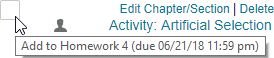
The newly added item appears at the bottom of the assignment.
- Remove the original item.
Choose Organization, select the original item, and choose Remove.
Organization, select the original item, and choose Remove. - To reposition the newly added item, select it and choose Move Up or Move Down.
The Item Library always contains the latest version of an item.
Items that are out of date or apply only to material that is no longer covered in the new textbook are removed from the Item Library and from your copied course or copied assignments. These removals are listed in the correlation chart mentioned above to help you decide whether to add more items to any affected assignments.
You can copy assignments from older editions into a course based on a new edition, but items in assignments copied from older editions are not automatically replaced with updated items. Except for removed items (see previous section) items are retained as you assigned them to give you control over which ones to replace.
The new course's Item Library contains the latest version of publisher items, which you can use to replace items manually in your older-edition assignments, as described later in this topic.
To improve the quality of questions and answers in Mastering, publishers revise and republish assignable items individually, or in groups.
Depending on need, revisions can occur at any time during the year, at the discretion of the publisher and without advance notice. You may or may not be notified that an item has been republished. If you are aware that an item has been republished, you can manually replace it in existing assignments, as described later in this topic.
Note: These revisions occur within a given textbook edition, and do not require you to upgrade to a new edition of a textbook to benefit from them. These items may be replaced automatically or you may need to replace the items manually to receive the revisions.
All ![]() My Items are always kept in the Item Library exactly as you saved them, even if they are based on publisher items that you copied and edited. These items are not updated in any way unless you edit and save them again, and then manually replace them in your assignments.
My Items are always kept in the Item Library exactly as you saved them, even if they are based on publisher items that you copied and edited. These items are not updated in any way unless you edit and save them again, and then manually replace them in your assignments.