Enter answers on a diagram (or other image)
Updated 29 Aug 2024
You can enter answers on a diagram or other image on a computer. Answers on a diagram questions are keyboard accessible.
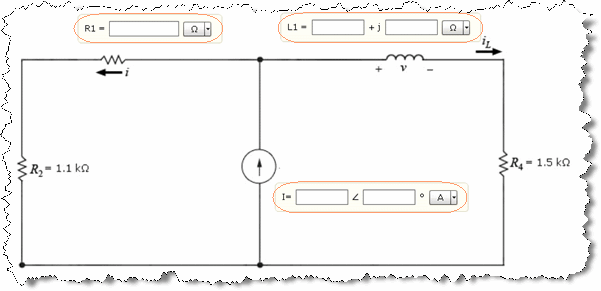
To answer these kinds of questions — Enter real numbers or text in the answer boxes. You may also be asked to select a unit from provided menu options. The answer input boxes can be on their own, or they can be on or near an image.
To begin, select  Tips Tour from the toolbar for quick instructions when entering answers on a diagram or other image.
Tips Tour from the toolbar for quick instructions when entering answers on a diagram or other image.
- Navigate — Press Tab to navigate within the toolbar, among entry boxes, and in provided menus.
- Select — Press Enter or Space bar to select a toolbar option, entry box, or menu option, like for a provided unit.
When available, open the Introduction to Mastering assignment and select the Input on Diagram Questions item. This assignment provides practice items for different kinds of questions. You can usually return to this assignment anytime during the course, even after its due date. If you completed this assignment, you can usually rework its items for practice.
Use your keyboard to enter a real number or real numbers as part of a complex number. The complex number might be in a rectangular or polar-phasor form, like in the answer boxes shown below.
 -OR-
-OR- 
- Allowable characters — Depends on the input box. You can enter numbers 0-9, the minus sign (-), and a period (.) as the decimal point.
- Basic editing — You can cut, copy, and paste using standard keystrokes.
- Navigating within expressions — Press the right arrow or left arrow key from your keyboard.
- No spaces — A numeric answer box doesn't allow you to enter spaces.
Enter text
Use your keyboard to enter letters (a-z, A-Z), numbers (0-9), or spaces.
Edit text
- Keyboard shortcuts — You can cut, copy, and paste using standard keystrokes.
- Delete text — Select and press either the Backspace or Space bar key.
- Overwrite text — Select one or more characters and then type new text.
- Move within an answer — Use the left arrow and right arrow keys from your keyboard.
Select the down arrow and choose the appropriate unit, like mV for millivolt. Scroll to see all options.
Any answer that's equivalent to the correct answer is accepted as correct. For example, if the correct answer is 2 A and you submit 2000 mA, you receive full credit.

- Select
 Reset from the toolbar.
Reset from the toolbar. - Choose OK when asked to confirm if you want to clear your work.