View reports
The Reports page lists the 15 report types you can create using MyDietAnalysis. From this page you can:
- Specify which reports you require students to submit; required reports appear with an asterisk.
- See nutritional information in each report type.
- View, download, or print reports for any of your profiles.
Select required reports for your class
- Select
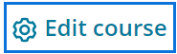 .
. - Scroll to Reports, then select each report you want students to submit. Selected reports display an asterisk.
- Select Save and go to My Class to save your changes.
View nutritional information included in a report
- Select
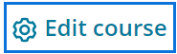 .
. - Scroll to Reports, then select a report title.
- From an individual report page, you can:
- Select days and meals to include in the report.
- Select Add note to include a note for students.
View, download, or print reports
You can view, download, or print reports for your own profiles. You view reports submitted by your students from the My Class page.
- Select
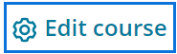 .
. - Scroll to Reports, then select a report title.
- Use buttons above the report to Download, Print, or Email the report. Any notes appear in the downloaded, printed, or emailed report.
Updated 16 Sep 2025