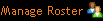
The roster lists the students enrolled in the course, their login names, email addresses, and last login date. You can email students from the roster and remove students.
You can display the roster from the Home page or the Settings page.
To display the roster from the Home page:
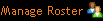
To display the roster from the Settings page:
To change how the roster is sorted, click a column heading to sort on that column. For example, to see how recently students have been working in the course, click Last Login Date to sort the roster by date.
New design or previous design