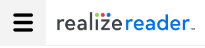Export Your Highlights
When connected to the Internet and working in a Realize Reader Selected Reading![]() Realize Reader Selected Reading (RRSR) opens in a new window that displays the entire book and enables the completion of the activities using the full set of Realize Reader tools and navigation features. assignment, you can export your highlights to a file that you can edit outside of Realize Reader.
Realize Reader Selected Reading (RRSR) opens in a new window that displays the entire book and enables the completion of the activities using the full set of Realize Reader tools and navigation features. assignment, you can export your highlights to a file that you can edit outside of Realize Reader.
The exported highlights are saved to your desktop as a Realize Reader RTF (Rich Text Format) file that provides the following information about the book:
- Web address of the book
- Name of the book
- Date the highlight was created
- Location of the highlight in the book
- Color and style of the highlight
- Highlighted text
- Annotation text, if available
Export Your Highlights
-
Select the Menu icon in the top menu bar.
-
In the Menu panel, choose Annotations & Highlights to view a list of all of your highlights and annotations.
-
Select the Export button to begin the export process. Once the export is complete, you can save the Realize Reader RTF file to your desktop.
-
When you're finished, select the close icon
 in the Menu panel to return to the reading pane.
in the Menu panel to return to the reading pane.
See Also