AI assisted grading (beta)
 New feature: In some MyLab and Mastering Platform Update courses, you can use AI assisted grading (beta). This tool, available as a beta release, lets you:
New feature: In some MyLab and Mastering Platform Update courses, you can use AI assisted grading (beta). This tool, available as a beta release, lets you:
- Use AI to find your questions (rather than pinning).
- Use AI to analyze your questions and suggest a rubric.
Use this tool for worksheets, quizzes, or tests that use labelled questions. For example:
- 1, 2, 3…
- a, b, c…
- i, ii, iii…
Use AI assisted grading to find your questions
- Create an assignment using the Freehand Grader.
- On step 2, the Upload and Arrange tab, upload a single PDF assignment document. Drag and drop the file or browse to select it.
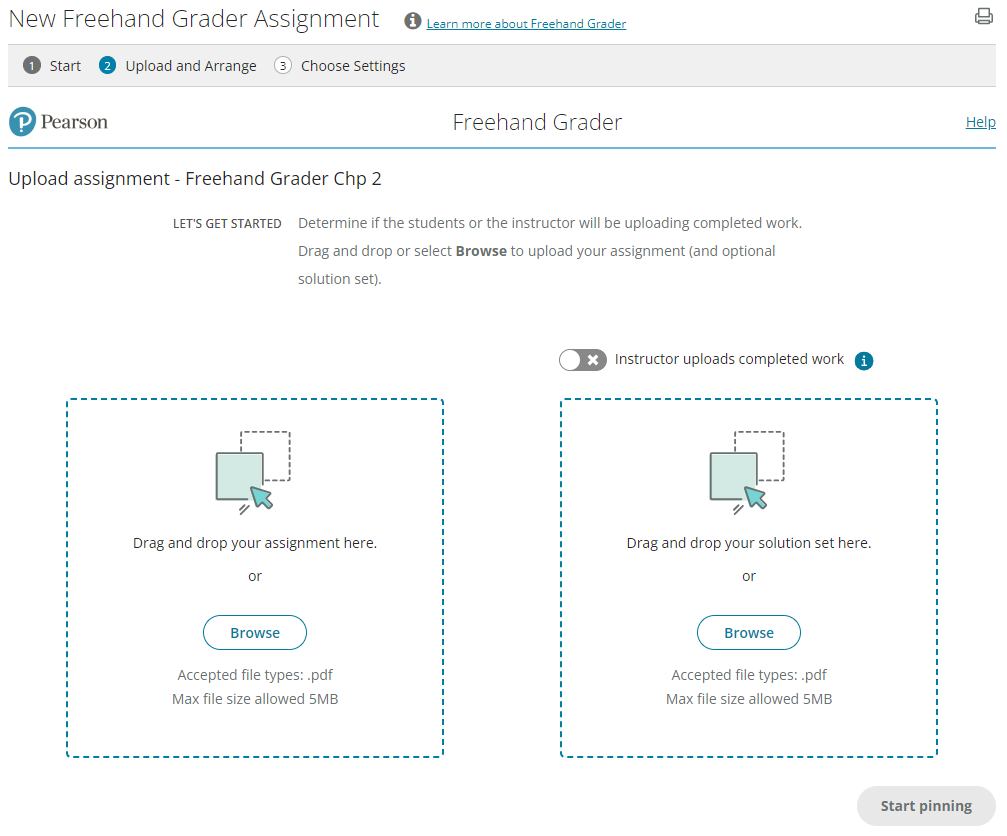
- Select Try AI Assisted Grading (Beta) to use AI to find your questions. This replaces marking the location of each question by “dropping a pin” on it.
The program analyzes your PDF and extracts the questions.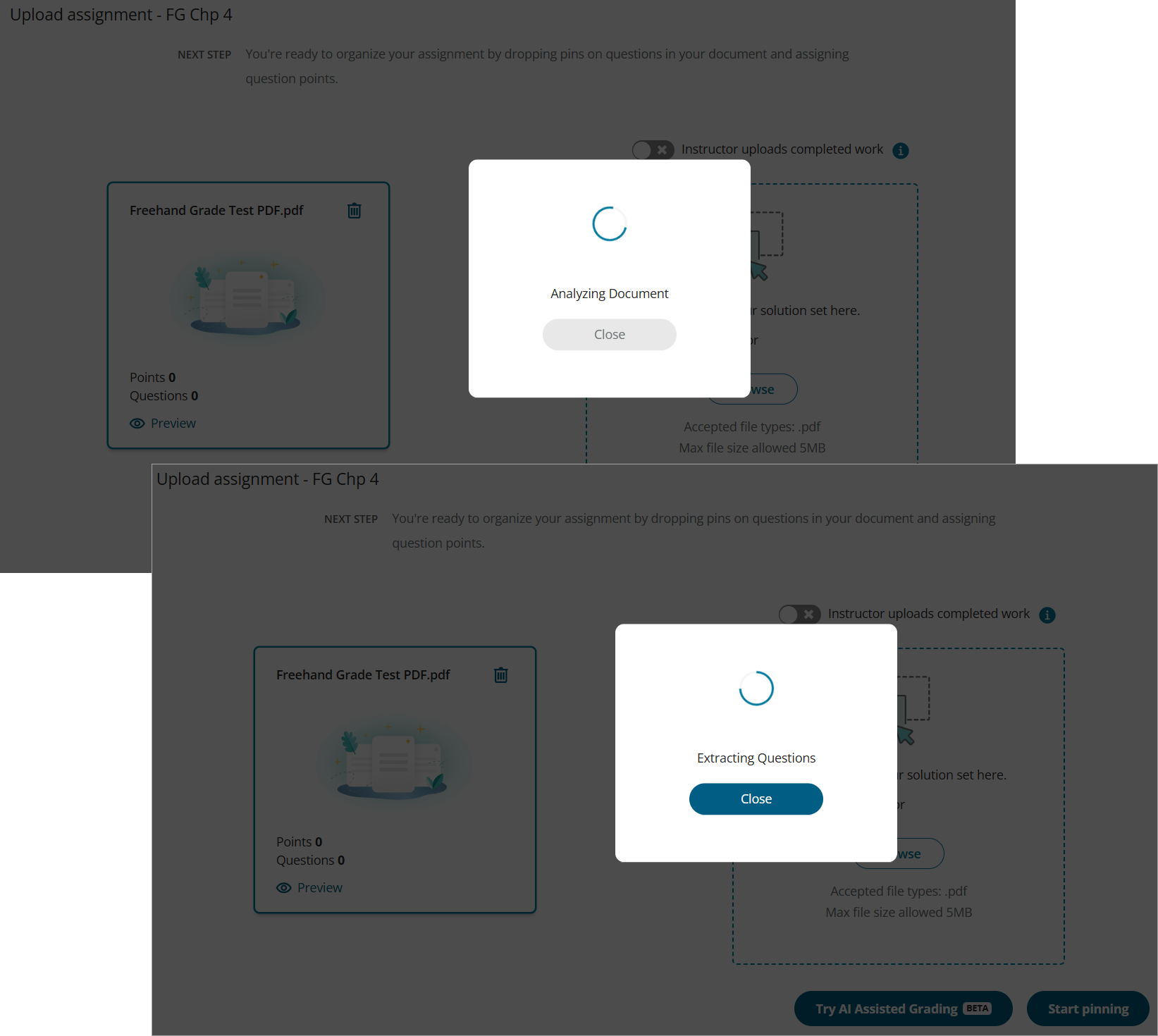
- Verify the order and the text of each question. You can drag-and-drop to rearrange the order.
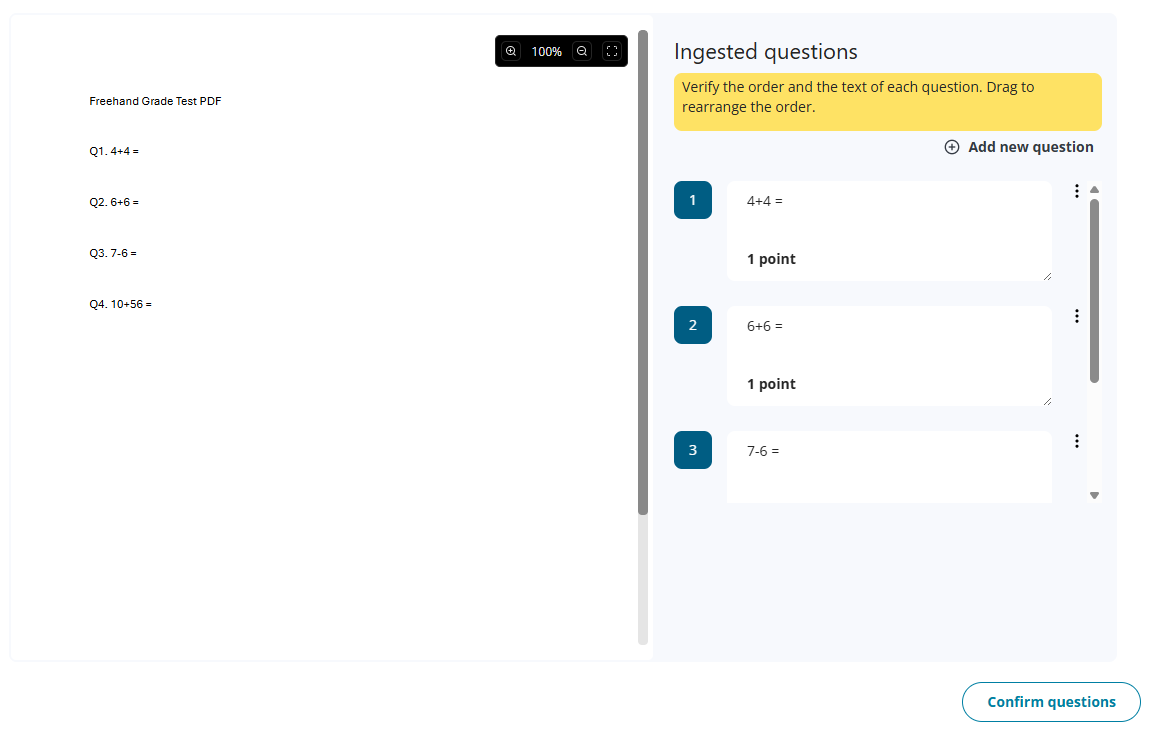
- Select Confirm questions.
Use AI assisted grading to setup rubrics
If you use AI assisted grading to find your questions, you can use it to setup rubrics.
- Select Setup rubrics.
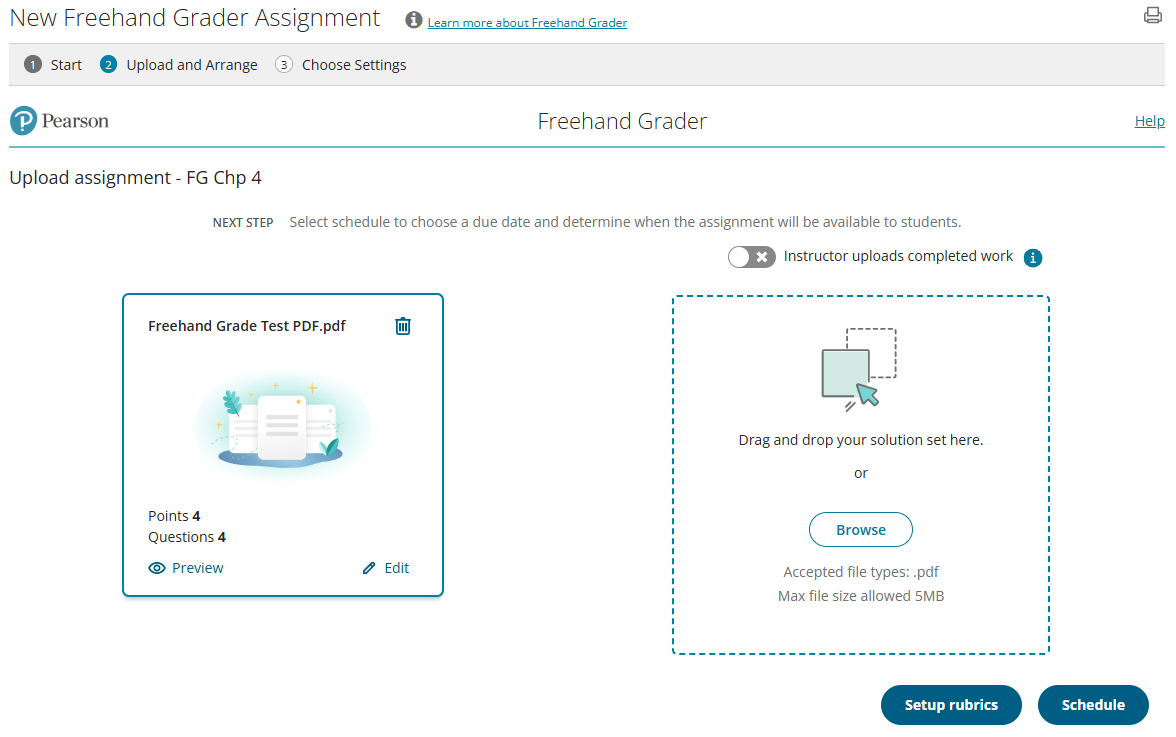
- On the Rubric setup page, select a question.
- Select Create new and enter a rubric name.
- Select Generate with AI.
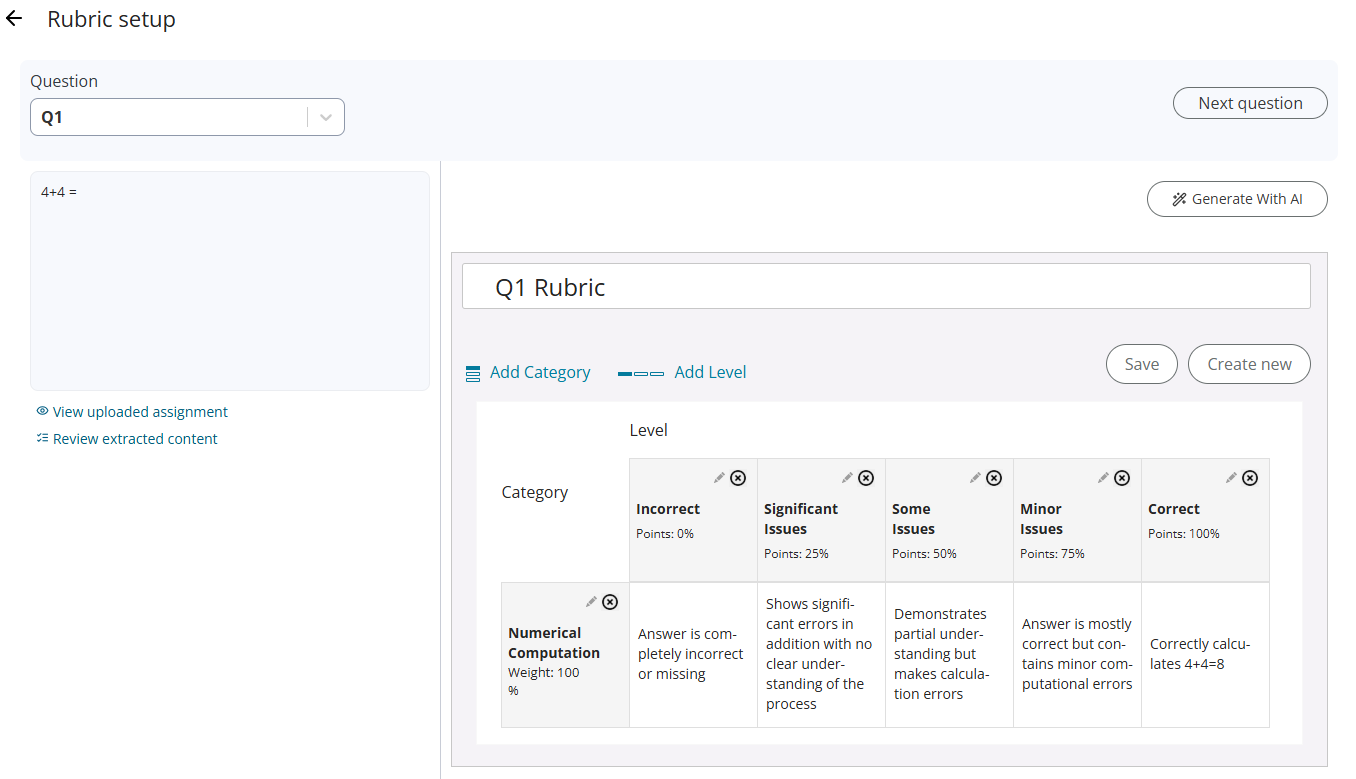
- Edit the rubric, if needed.
- Select Save.
- Select Next question and repeat the process for all questions.
- Available for the last question, select Finish and Schedule. After you finish, the rubric for this assignment cannot be changed.
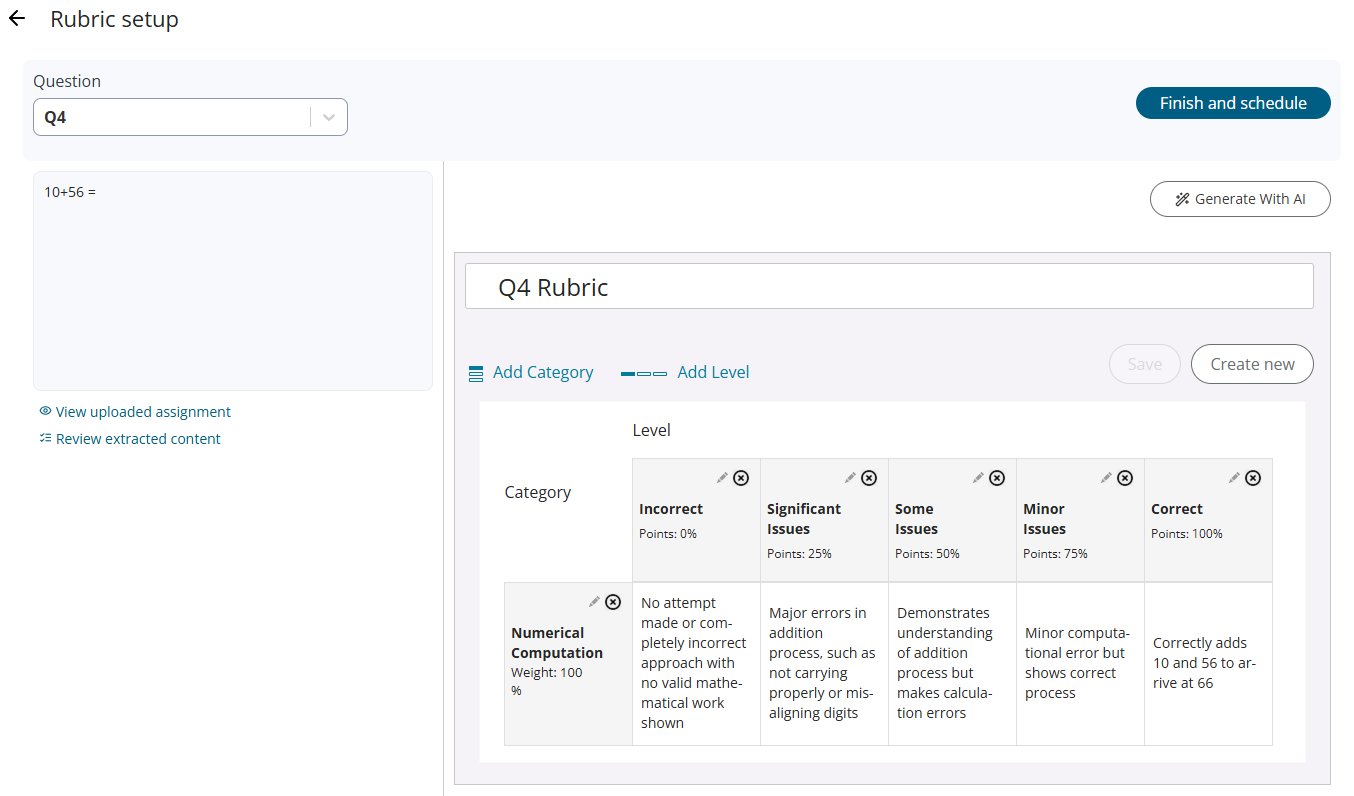
- Select Schedule to assign the dates for the assignment on step 3, the Choose Settings tab.
- Select Save and Assign.
Updated 15 Sep 2025