Register as an instructor with Pearson
Updated 19 May 2023
If you work in MyLab and Mastering (MLM), MathXL, or MathXL for School, you need:
- A valid email address.
- An instructor access code.
To get an access code, contact your Pearson rep or request an access code when you register.
Using a Learning Management System (LMS)? If you work in a LMS (such as Blackboard, Canvas, D2L Brightspace, Moodle, Sakai, or Schoology), open your MyLab course and register in that system.
Register
- Open the website for your Pearson product (such as MyLab Accounting or MathXL).
- Under Register, select Educator.
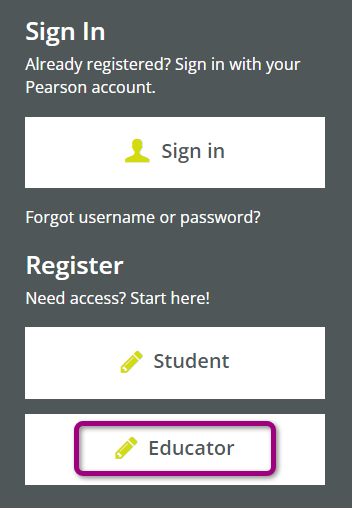
- For MyLab courses, select your role:
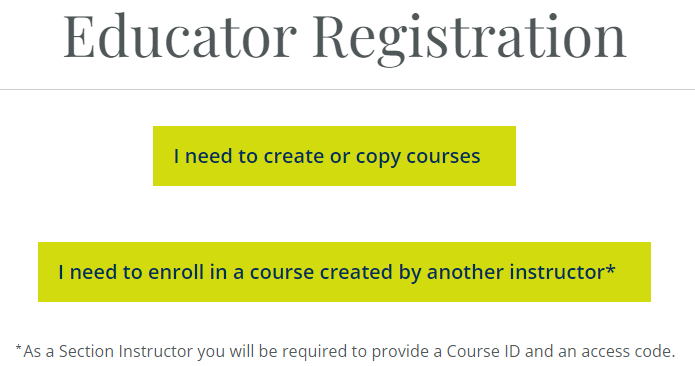
- To work as an instructor, select I need to create or copy courses.
The Create an account page opens.
If you previously registered for a Pearson product, scroll down and select Sign in. Otherwise, follow the prompts to create new sign-in credentials. - To teach as a section instructor, select I need to enroll in a course created by another instructor.
The Find your course page opens.
Enter the course ID or invite link and select Continue to register.
- To work as an instructor, select I need to create or copy courses.
- For MathXL courses, use or request an access code:
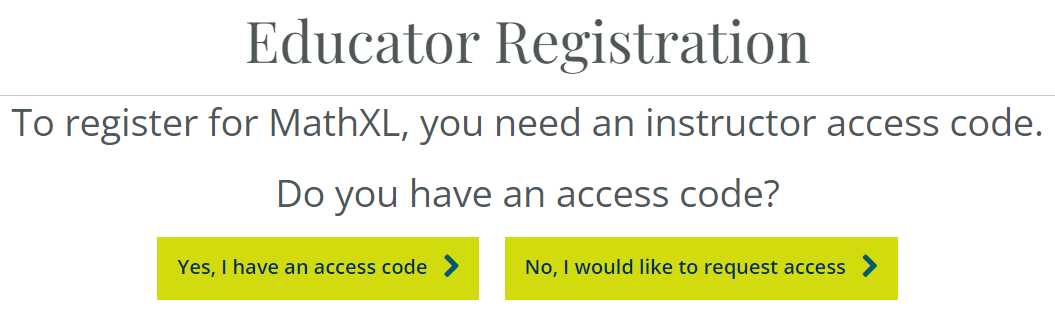
- Select Yes, I have an access code to use a code.
Follow the prompts to enter your access code. - Select No, I would like to request access to request a code.
Follow the prompts to request an access code.
- Select Yes, I have an access code to use a code.
If you previously registered for Pearson SuccessNet, SuccessNet Plus, Online Learning Exchange (OLE), Pearson Realize, Dash, or Mobile eTextbook for School, create new sign-in credentials.
If your MLM account recently expired, go to https://mlm.pearson.com, sign in with your existing credentials, and select I need to create a course to revalidate your account. If your account expired before 2018, create new sign-in credentials.