Edit color theme
In some courses, instructors and section instructors can customize the color used in some parts of the course by choosing its color theme. The color you select applies to the course banner and to the course on the My Courses page.
To change the course's color theme:
- If available in your course, select Manage Course from the main menu then select Edit Theme.
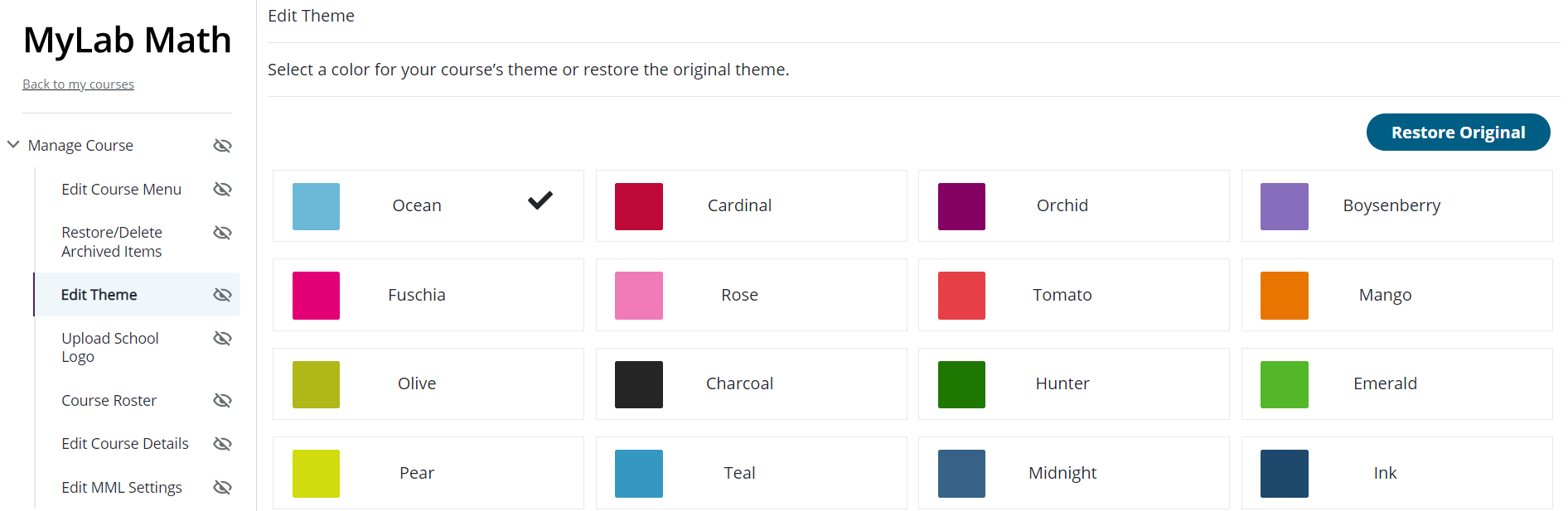
- Select the color theme you want for your course.
- The course immediately reflects your theme choice within the course and also on the My Courses page.
To apply the original theme for the course — Select Restore Original.