Enter math expressions
You can insert templates or symbols for math expressions.
- Select the answer box to display the math palette.
- The math palette shows the templates or symbols you need to enter the correct answer.
If you don't see the template you want, select More/Less to show or hide more choices.
- Select a template to enter it in your answer box.
- If your answer includes values, enter them in the shaded blue boxes in the template.
To move in and out of a template, use the arrow keys in the math palette.
- If the cursor looks small, you're inside the template.
- If the cursor looks big, you're outside the template.
Example: Enter a fraction followed by a variable
- With your cursor in the answer area, select the fraction template
 .
.
The template shows in the answer area and the cursor is small:

- Enter 3 as the numerator and press the right arrow key.
The cursor moves down to the denominator box:

- Enter 4 as the denominator and press the right arrow key.
The cursor is big, so you're outside of the template.

- Enter the variable, a:

Use the symbols in the math palette to be sure your answer is marked correct.
- Parentheses — be sure to enter both parentheses.
The opening parenthesis shows in red until you enter the closing parenthesis: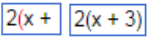
- Commas — be sure to enter commas between sets of ordered pairs. For example, (1,-2),(-3,4),(5,6).
- Multiplication symbol — do not use the letter x from your keyboard, a bullet, or small dot. You can type an * (asterisk).
- Negative sign — do not accidentally enter an underscore (_). You can use the hyphen from your keyboard.
- Equals sign — do not include an equals sign when it's not expected. For example, =4 instead of 4.
- Spaces — do not enter spaces between the digits of a number. For example, enter 12 for the number twelve, not 1 2. The extra space makes the answer incorrect.
If you enter a space between a number and a symbol, the spaces are ignored. For example, 2 + 3 (with spaces) is scored the same as 2+3 (without spaces).
- Copied entries — do not copy and paste from other locations or you might introduce hidden symbols that result in an incorrect score.
- Letters — do not substitute letters for numbers. For example, do not use lowercase L or uppercase i for the number 1.
To remove an entry in the answer box:
- Select the undo icon
 in the math palette.
in the math palette. - Use the backspace key on your keyboard.
- Highlight the entry and select Delete on your keyboard.
To clear an entire answer, select Clear all.