Format graph objects
Shade areas in your graph and choose whether lines are solid or dashed. Use sliders, text boxes, or check boxes when plotting transformations.
To shade a region in your graph:
- Select the region shading tool
 .
. - Click or tap inside the region you want to shade.
After you shade a region in your graph, you see the shading icon in the region.
To delete shading:
- Select the shading icon inside the shaded region of your graph.
- Press Delete on your keyboard or select Delete in the tool palette.
To change a line style:
- Select the line. It turns orange when selected:
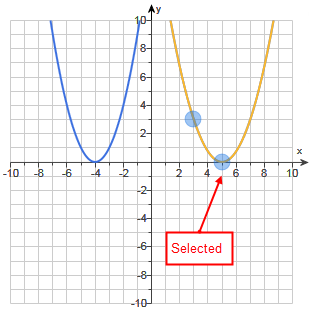
- Select the appropriate section of the line style tool
 :
:
- To make a selected line solid, click or tap the top section.
- To make a selected line dashed, click or tap the bottom section.
For more details, see Graph straight lines.
If a point requires a label, you see an ADD A LABEL box:
- Click or tap inside the box to display a list of choices.
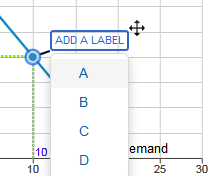
- Select a choice to enter it in the graph.
- Optionally drag the cross icon
 to move the label.
to move the label.
To change a label, click or tap on the object or plot and then change the entry.
When you are plotting a transformation of an x-squared, x-cubed, logarithmic, exponential, sine, or cosine function, you can use sliders, text boxes, or check boxes to transform the object.
To transform the object, first select it. The sliders, text boxes, or check boxes appropriate to the function show next to the graph grid.
Then select the values using sliders. For example:
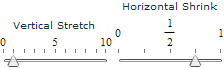
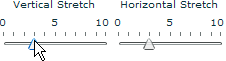
Or enter values in text boxes. For example:

For more details, see Graph transformations of functions.