Graph multipoint curves
- Select the multipoint curve tool
 .
. - Click or tap on the graph where you want the first point on your line.
- Move to the second point.
As you move, a temporary line displays so you see what your final line will look like.
- When your cursor is on the second point, click or tap on the point.
Your first completed line displays and is selected.
- Move to the next point and repeat until you have plotted all the points.
- Press Escape on your keyboard after you plot your last point.
- Select the selection tool
 .
. - Select the line or point.
If your line is selected, the points you plotted are highlighted in blue and the line is highlighted in orange. When a point is selected, the point changes to a blue bullseye:
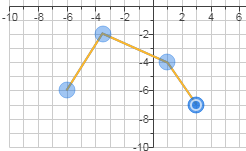
To change or delete a line or point, first select it.
Move a selected line by either:
- Dragging the line to the new position.
- Pressing Shift plus an arrow key to move the line up, down, left, or right.
Change a selected point by either:
- Dragging the point to the new position.
- If your instructor allows it, select Edit Coordinates to enter the new coordinates in the pop-up window.
To remove a selected line, press Delete on your keyboard or select Delete in the tool palette.