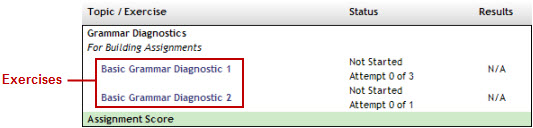
When you open a diagnostic assignment, the Review Assignment Details window displays the exercises in the assignment.
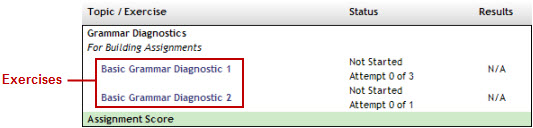
For a diagnostic assignment, you can work through an exercise in one pass or stop and finish it later. When you complete an exercise, the MyLab displays the results that show topic areas covered by the diagnostic exercise, how you did in each area, and Resource topics for improving your skills. The MyLab also adds links to these topics to My Study Plan and marks them as required in Resources.
Your instructor may have set up the assignment so that you can retake the exercise(s). The instructor specifies the number of times each exercise can be retaken, if any. However, note that as soon as you open an exercise to retake it, your prior scores and results are removed from the gradebook, My Study Plan, and Resources. These prior scores and results cannot be retrieved. Also, you cannot retake an exercise after the assignment's due date and time.
Also see Video demos for a video tour of a diagnostic assignment.
The following procedures describe how to work through a diagnostic exercise, redisplay the diagnostic results, and retake a diagnostic exercise. Click a procedure's link to display its steps.
See also:
Assignments | Take diagnostic evaluations on your own | Display your assignment scores