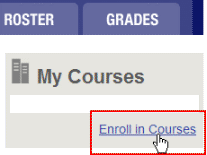
You are now enrolled in the course, and MediaShare adds it to the courses drop-down list to the left of the Home tab.
In MediaShare, you work on assignments in a course that your instructor sets up. The instructor gives you the course ID, and you use the ID to enroll in the course.
Each MediaShare course has a unique ID. The course IDs for MediaShare and the MyLab are different. A MediaShare course ID has five letters, a hyphen, and five numbers; for example: AHLSF-86179.
You are now enrolled in the course, and MediaShare adds it to the courses drop-down list to the left of the Home tab.
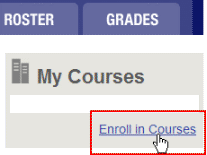
You are now enrolled in the course, and MediaShare adds it to the courses drop-down list to the left of the Home tab.
Set up your MediaShare profile | Get started