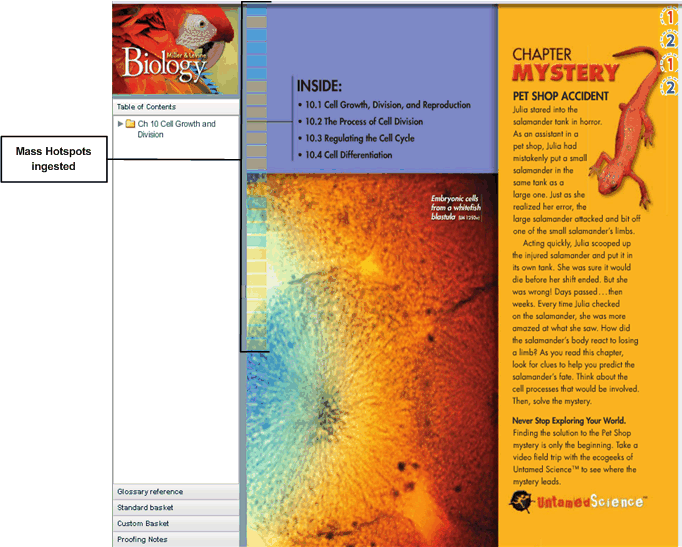
In the Authoring tool, you can see a pool of hotspots ingested from Content Manager application. This pool of hotspots are called mass hotspots. You can edit, reposition, and resize mass hotspots as needed instead of creating new hotspots using the Hotspot tool. The following figure shows mass hotspots in an eText.
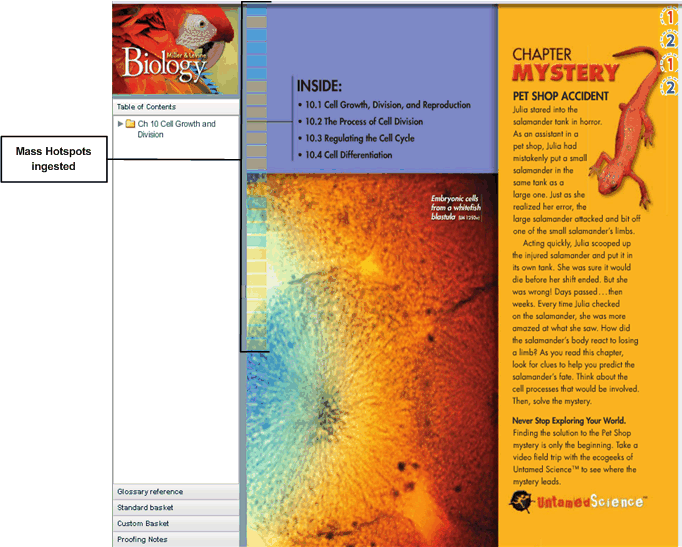
To view mass hotspots:
Note: You can see mass hotspots on the Review eText pages and Region Hotspots page only if they are ingested from the Content Manager application.

The hotspot editing panel is enhanced to include the following for mass hotspots:
Ready to Publish — Select this option to make a hotspot visible in the Viewer once the eText is published. This option is cleared by default.
Sequence ID — Defines the row number in the custom glossary spreadsheet , for example G-1, G-2 and custom hotspot spreadsheet, for example H-1, H-2 ingested from the Content Manager application. You can verify the location of the hotspot from these spread sheets.
Note: You cannot change the Sequence ID for mass hotspots in the Authoring tool.
See Also
Repositioning a hotspot | Resizing a hotspot | Editing a hotspot