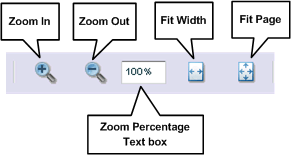- Click the Zoom In button to zoom in (increase the size in 25% increments); click the Zoom Out button to zoom out (decrease the size in 25% increments).
- Click the Fit Width button to fit the page to the width of the content area.
- Click the Fit Page button to fit an entire page in the content area.
- Enter a magnification percentage in the Zoom Percentage text box (located between the Zoom Out and Fit Width buttons), and press Enter.