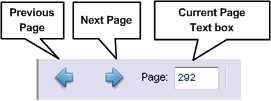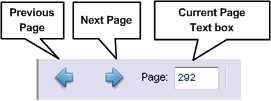Navigating with the toolbar
To navigate among pages in the eText:
- From Authoring Home, select or search for an eText.
- From the Authoring menu, click Review eText Pages, Region Hotspots and Zoom Areas.
- Use the buttons and field located near the top left of the page:
- Click the Previous Page button to move to the previous page and click the Next Page button to move to the next page.
- Enter a page number in the Current Page text box , and press Enter to move directly to that page.
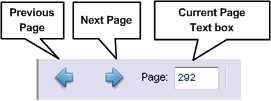
Note: When you navigate among pages using the toolbar buttons and fields, the highlighted item in the Table of Contents navigation pane does not track the page displayed in the content.