
You can flag a page for further investigation or editing.

To flag a page:
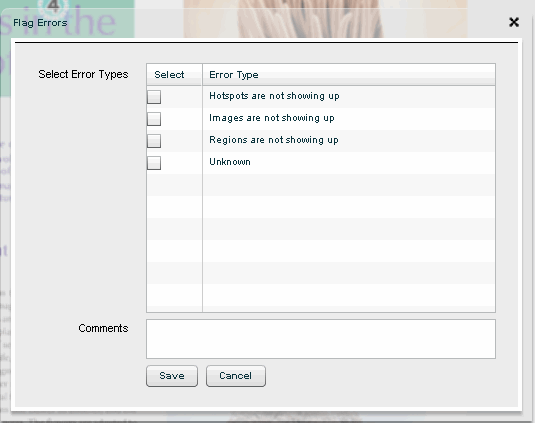
The black ribbon above the toolbar changes to red, and the text Status: Flagged is displayed.
Note: You can flag only one page at a time and as soon as you move to another page, the color of the ribbon may change depending upon the status of the new page.