Practice with flashcards
Students can create flashcards or use provided flashcards to quiz themselves. Work with flashcards from your eTextbook in a web browser or in the Pearson+ app.
- Open an eTextbook.
- Select the passage you want as a flashcard.
A menu opens. - Select New flashcard.
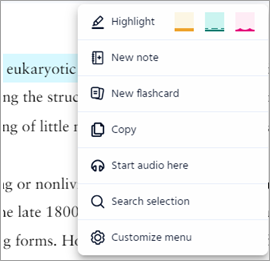
The Create flashcard window opens.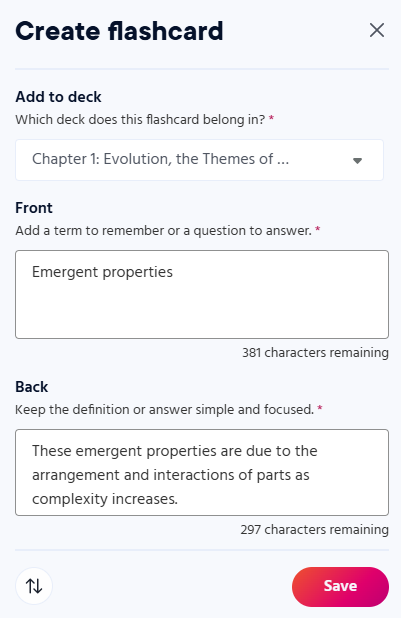
- For Add to deck, select the chapter this flashcard belongs in. It shows the current chapter by default.
- For Front, enter a term or question for the front of the card.
- For Back, optionally edit the text. It shows your selected text by default.
- To switch content between the Front and Back boxes, select
 .
. - Select Save.
When you create a flashcard from book content, ![]() shows in the margin of the book page. Select
shows in the margin of the book page. Select ![]() to open, edit, or delete a flashcard.
to open, edit, or delete a flashcard.
- Open an eTextbook.
- Select
 from the menu.
from the menu.
The Flashcards pane opens.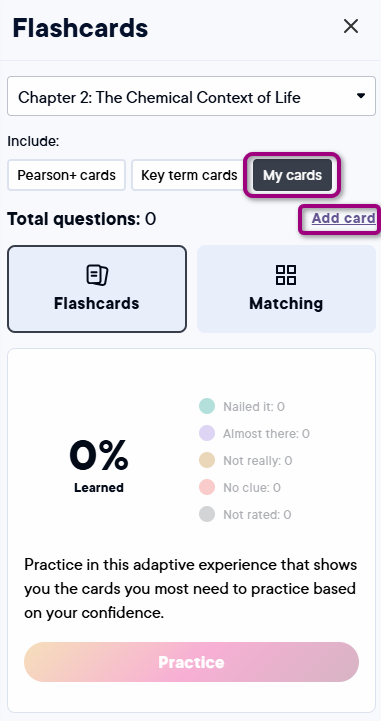
- Select My cards > Add card to create or edit your flashcard.
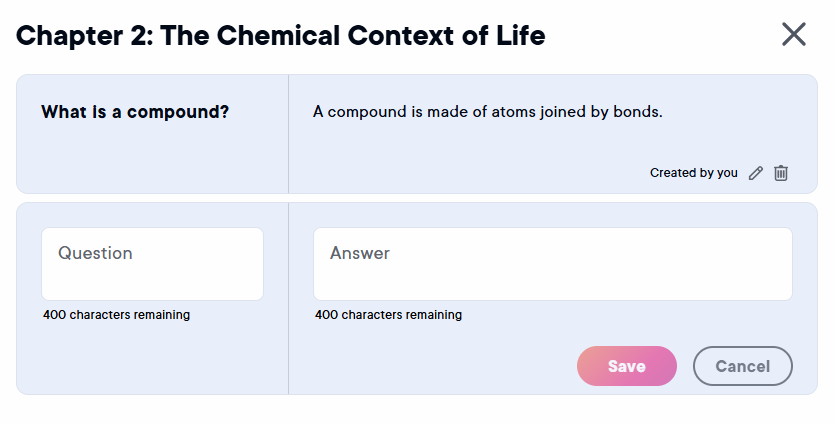
- Enter a question and an answer.
- Select Save.
Students can review flashcards at their own pace. They can pause any time and see real-time statistics. The algorithm is based on student confidence, not correctness.
- Open an eTextbook.
- Select
 from the menu.
from the menu.
The Flashcards pane opens.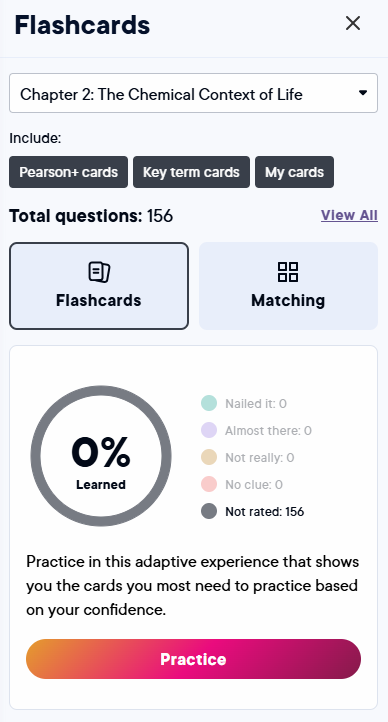
- Select the card types to include in your practice session:
- Pearson+ cards — Pearson generated practice questions.
- Key term cards — Words that represent an important concept.
- My cards — Your custom created flashcards.
- Select a practice activity:
- Flashcards — Quiz yourself using a mix of questions: multiple-choice, flashcards, and type-in answer. Select Reveal answer to check your response. Then, rate your mastery of the information. Based on your previous answers, the algorithm shows cards you should practice next.
- Matching — Match terms with their definitions.
- Select Practice.
Updated 03 Dec 2025