Practice with flashcards
Updated 17 Jan 2024
Create flashcard decks or use provided flashcards to quiz yourself. You can search for terms in any flashcards you added. Work with flashcards from your eTextbook in a web browser or in the Pearson+ app  .
.
- From a book page, drag to select the passage you want as a definition or answer on a flashcard.
- Select
 New flashcard from the menu that opens.
New flashcard from the menu that opens.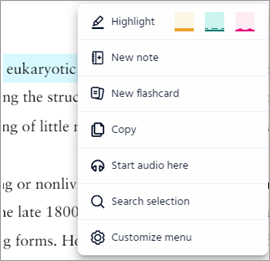
- Enter a name to start a new deck or select one of your flashcard decks.
- For Front, add a term or question for the front of the card. Back contains your selected text. You can keep it as is or edit it. To switch content between the Front and Back boxes, select
 .
. - Select Save.
When you create a flashcard from book content,  shows in the margin of the book page. Select
shows in the margin of the book page. Select  from the book page to open, edit, or delete a flashcard.
from the book page to open, edit, or delete a flashcard.
- Select
 from the menu in an eTextbook.
from the menu in an eTextbook.
You can also select
 for any of your eTextbooks when you're signed in to Pearson+ in a web browser.
for any of your eTextbooks when you're signed in to Pearson+ in a web browser. - Select
 to create a new deck and add flashcards to it. Or select a deck to edit its flashcards.
to create a new deck and add flashcards to it. Or select a deck to edit its flashcards.- Create a deck or edit an existing deck —
If this is your first deck or you want to create a deck, enter a name for it. To edit an existing deck, select for it, then edit the deck name, add flashcards to it, or delete the deck.
for it, then edit the deck name, add flashcards to it, or delete the deck.
- Create/edit flashcard content —
- For Front, enter a term or question to answer to display on the front of the flashcard.
- For Back, enter a definition or answer to display on the back of the flashcard. To switch content between the Front and Back boxes, select
 .
. - Select either Save and close or Add another to repeat the process.
- Create a deck or edit an existing deck —
All flashcard and study activities use the same content.
- Select
 from the menu.
from the menu. - Select a deck from My decks or select Key terms. Some eTextbooks might also provide a Practice questions option.
- Practice answering questions or matching terms with their definition.
- Select a study activity
Practice —
Based on your previous answers, uses an adaptive learning algorithm to select the 20 cards you should practice next. Content is a mix of multiple-choice questions, flashcards, and type-in answer questions.View All —
Choose whether you want to review all terms or just your favorites. Flip between terms and definitions. Choose Shuffle and start over as needed. (Available only for "My decks" and "Key terms".)Match —
Match key terms with their definitions. (Available only for "Key terms".) - Pick items to review —
Choose whether to review all items or just your favorite items. To make key terms a favorite, select Favorite “term name”.
- Select a study activity