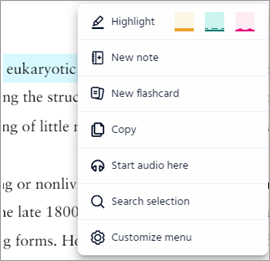Search eTextbook content and more
Updated 17 Jan 2024
Quickly search book content, notes and flashcards you added, and Channels explanatory videos. You can search content from your eTextbook in a web browser or from the Pearson+ app  .
.
- Select
 from the menu.
from the menu. - Enter your search term or phrase to show search results by category.
 Content types in search results
Content types in search resultsAny Channels video results appear at the top of the results list. Other result categories can include section headings, book text, key terms, videos, images, interactive media, as well as any notes and highlights from your Notebook and any flashcards you’ve created.
- Narrow your search results.
- Filter by chapter —
Select , In Chapters, select one or more chapters, < Back to filters, then scroll to select
, In Chapters, select one or more chapters, < Back to filters, then scroll to select  .
.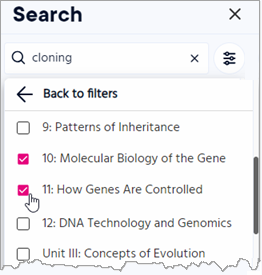
- Filter by content category —
Select , choose one or more content types (such as images and key terms), then scroll to select
, choose one or more content types (such as images and key terms), then scroll to select  .
. - Clear one or more filters —
Select the applied filter(s) that appear below your search term.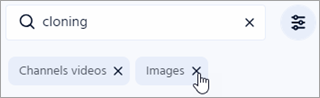 .
. - Show all results for a content category —
Select to see more results within a category. In some cases, a new tab or window may open for you to see all Channels videos. To return to the original search results, remove the filter to which “See all” applies. (You can also select
to see more results within a category. In some cases, a new tab or window may open for you to see all Channels videos. To return to the original search results, remove the filter to which “See all” applies. (You can also select  , clear all filters, and scroll to select .)
, clear all filters, and scroll to select .)
- Filter by chapter —
From a book page, drag to select the word(s) you want to search for. Then select  Search selection from the menu that opens. Select a search result to jump to that content in the eTextbook.
Search selection from the menu that opens. Select a search result to jump to that content in the eTextbook.