View and edit student results
You can view individual student responses in a session and edit results for one or more students.
- From the Reports page, choose a session.
- Select Students at the top of the page.
You see a list of the students, their scores, and whether they participated ("In class"). Students who participated are shown with a solid
 icon.
icon. - Select one or more students to manage their results:
- Select individual students by checking the box next to their name.
- Select multiple students by category using the list next to the checkbox in the table heading:
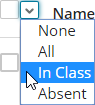
- Select all students by checking the box at the top of the table.
The questions appear in the right panel. If you select only one student, you see how they responded to each question in the session.
- In the left panel, select the students whose results you want to change, or select all students to change a question's score for all participants.
- At the top of the right panel, select Edit.
- Select the results box to change whether the answer was correct:

- Select Save at the top of the right panel.
To change the participation setting ("in class") for an individual student, select the ![]() icon in the student list.
icon in the student list.
To change the participation setting for multiple students:
- In the left panel, select the students.
- At the top of the right panel, select Edit.
- From the In class list in the right column, select the status:
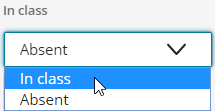
- Select Save at the top of the right panel.