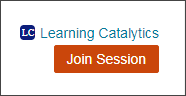Enable Learning Catalytics for Mastering students
Updated 11 Sep 2025
To use Learning Catalytics with your Mastering course, enable it for your students. Then ask them to confirm or purchase their access.
-
On your Course Home page in Mastering, click
 Learning Catalytics.
Learning Catalytics. -
If you have not already done so, click Preview & Setup to explore Learning Catalytics features before you decide to use it and ask students to purchase it.
-
Select view/edit message to read and make changes to the message that you can send to students.

-
Select the Notify students check box if you want to send the email message as soon as you click Use with Students.
If you want to use the message later, copy and save it from this box now. You won't see this option again.
-
SelectUse with Students.
You must do this if you are planning to transfer Learning Catalytics scores to the Mastering Gradebook.
Mastering adds a Learning Catalytics link to the student Course Home page.
If you selected the Notify students check box, Mastering also sends an email message to all students enrolled in your Mastering course. The message is also posted in the course Announcements. Students who enroll later can see the message there.
Until they do, any scores you transfer to the Mastering gradebook will not appear in their Mastering scores.
Most students see a message confirming that they already have access (included with eText purchases and some new textbook purchases). The rest are prompted to purchase access.
Ask your students to confirm their access BEFORE you deliver your first Learning Catalytics session. If they wait until it's time to join a session, students without access will need to purchase access before they can join.
Student access from a mobile device: After students have connected to Learning Catalytics from a computer, they can join your Mastering course on their mobile device and then tap Join Session. This option appears only when a session is active.