Learning Catalytics groups and teams
Updated 11 Sep 2025
Groups or teams for peer discussion can be formed in several ways, and can be used in different kinds of module delivery.
Peer instruction helps students learn by encouraging them to articulate their thinking. Both stronger and weaker students show significant gains in conceptual understanding, problem solving skills, and long-term retention.
Learning Catalytics supports peer instruction by incorporating group discussion as part of the learning process.
In sessions where students respond to the same question at the same time, automatic grouping
- Identifies students based on settings you define
- Groups them so they can discuss their answers
For example, you might want to place students into groups of three, with at least one correct answer in each group.
- In both classroom-based and online sessions in a course that is associated with a seat map, click
 Assign groups to set up a peer learning discussion before you deliver the same question again.
Assign groups to set up a peer learning discussion before you deliver the same question again. - Specify intelligent grouping parameters such as group size, seating proximity, and responses (or accept the settings you've saved as defaults)
Students instantly receive notification of how to locate the other group members. If students are online, they can start chat sessions outside of Learning Catalytics.
See also Learning Catalytics in class (Instructor-Led Synchronous).
- For online-only or hybrid courses, create Automated Synchronous modules that automatically group students who are participating in a session.
- In the course settings, specify the percentage range for correct answers, which will trigger intelligent grouping after students respond to a question. You also specify the grouping policy to use.
- If the grouping criteria are met based on responses for a given question, Learning Catalytics automatically opens one or more chat sessions that include the students assigned to each group. Students chat about their responses, and then respond again to the same question.
If you are using temporary teams, students are prompted to join a team for each Team-Based session. You can tell them the team names and which team each of them should join, or you can let students form their own teams and create the team names. Students who enter the same team name are assumed to be on the same team.
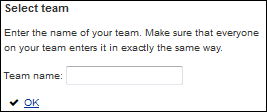
As students arrive in class and begin to join teams, progress of team formation appears in your instructor view.
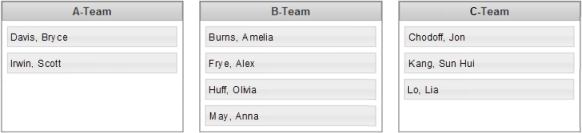
When students have joined teams, you can start the Individual Round so they can begin answering questions.
See also Automated Synchronous modules.
In your settings for a Team-Based module you select whether to use permanent or temporary teams.

- You create permanent teams in advance and use them for all Team-Based sessions throughout the course. When you use permanent teams for these sessions, students are able to begin answering questions as soon as they log in to the session.
- Temporary teams are used only for the duration of the session. You can tell students which teams to join, or let students form and name their own teams at the beginning of the session. Allow time for this process if you use temporary teams.
- Next to a course name in your list of Learning Catalytics courses, click
 , and then click
, and then click  Teams.
Teams. -
On the Create Student Teams page, drag a student's name from the list on the left to the box on the right.
As soon as you place a name in Team 1, a box is created for Team 2, and so on. These team names are supplied by Learning Catalytics and can't be edited.

- Continue to move student names, one at a time, until all students are assigned to a team.
- [Optional] You can move a student from one team to another by dragging any name from one box to a different box.
- Click Save teams.
- If another student joins the course for which you have created permanent teams, or if you want to reformulate the teams, repeat step 1, make changes, and click Save teams.