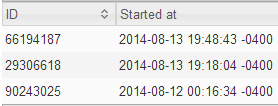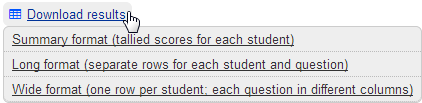Review session results
Updated 05 Mar 2024
Here are the icons used in reviewing session results.
|
|
All correct |
|
|
All incorrect (or not submitted) |
|
|
Proportion of correct & incorrect (or not submitted) |
|
|
Proportion of correct & I get it now (originally incorrect, but now understood) |
|
|
Smaller pies mean fewer responses |
|
|
Not automatically scored (no correct answer) |
|
|
Undelivered (not used in this session; no effect on session scoring) |
When you stop a session, you return to the list of modules, with pie-chart icons that give a quick look at results for the module session you just delivered, along with other modules in the same course.
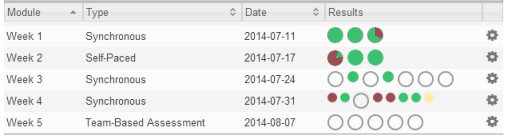
Each pie represents a question in the module, with responses coded by color and size.
Note: If you have delivered the same module in a prior session, you can select an earlier session to see its detailed results.
You can point to any icon to see results details for that question.
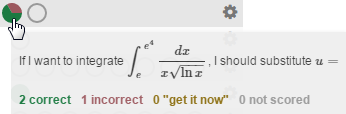
For details, see Review session results
Your module list always shows pie charts for the most recently delivered session for each module. If you prefer to see graphical results for all sessions based on the same module content, consider copying the module and delivering each session with a separate copy of the module.
For example, by copying the Week 6 module listed below, you can deliver the same set of questions multiple times in the same course without replacing the results graphs with each new session. Notice that each copy has been given a distinctive name, and that you still see results for Week 6 Tuesday 8:00, even though Week 6 Tuesday 9:30 has also been delivered.

Note that the second delivery results didn't overwrite the first results because two separate but identical modules were delivered. When the Week 6 Thursday module is delivered, all of the graphs will show results in a way that allows them to be compared easily.
If you do deliver the same module more than once (without delivering copies of the module), the overwritten results images have no effect on:
- Your ability to see detailed results for earlier sessions, as described in Review session results.
- Scores that appear in the Learning Catalytics Gradebook for each session.
You can also click ![]() and select
and select ![]() Review results to see student-by-student responses and add comments.
Review results to see student-by-student responses and add comments.
For details about viewing results, see Review session results and Review students' performance and email a student .
- If you are not already viewing the list of modules for the session you want to review, from your My Courses list, click the name of a course to display all the modules you have created for the course.
- In the row for a module that you have delivered, click
 , and then click
, and then click  Review results.
Review results. -
If you have delivered the module more than once, click the session you want to review.
 View a sample list of sessions
View a sample list of sessions
You can distinguish sessions by the session ID in the ID column, and start time in the Started at column. You can sort sessions by any column in the table by clicking
 next to any column head.
next to any column head.In each session row, you can also click
 , and then click x Delete data to delete the results from any session, such as a session you started as a test or by mistake.
, and then click x Delete data to delete the results from any session, such as a session you started as a test or by mistake. -
As you review a session, click any question number to see the responses of each student (by name) for that question.
 View a sample of student-by-student responses for each question
View a sample of student-by-student responses for each question
For each student's response, the background color indicates whether Learning Catalytics evaluated the response as Correct (green background). Depending on the question type, a red background might mean the student's answer was Incorrect, or it might mean that the response is marked Incorrect because it cannot be automatically scored by Learning Catalytics.
For Slide questions (no response requested), you see a page that shows the image or all the PowerPoint slides you presented during the session from the file for that question.
-
If you want to manually grade a response, click Correct or Incorrect to change the score (if any) associated with the question.
You can also click Add comment to provide individualized feedback for the student. Students see these comments when they click Review older class sessions from their home page.
For Team-Based sessions, you can click Revert to previous attempt for a Team Round response that another student submitted for the team.
-
On this page, you can also select the following:
-
 Download results for the session in different formats, which creates a .csv file that, depending on the format you select, includes students' responses and session scores.
Download results for the session in different formats, which creates a .csv file that, depending on the format you select, includes students' responses and session scores. -
 Attendance information, where you can manually add a record of a student's attendance; for example, if you want to keep track of students that attended class but did not log in to Learning Catalytics that day.
Attendance information, where you can manually add a record of a student's attendance; for example, if you want to keep track of students that attended class but did not log in to Learning Catalytics that day. -
 Messages, to see a sortable list of messages sent by students during the session. From there you can click the linked name of a student to see his or her performance in Learning Catalytics sessions, and mark messages as being read.
Messages, to see a sortable list of messages sent by students during the session. From there you can click the linked name of a student to see his or her performance in Learning Catalytics sessions, and mark messages as being read. On the performance page for any student, you can click other links that let you send email to the selected student, or view the performance for other students.
- x Delete data to remove this session from your records. Do this only for a session you opened as a test or by mistake.
-