MarvinView objects
You can add a MarvinView object in an item as an interactive visual aid for students. For example, students can rotate their view of a molecule or make it spin in 3D. MarvinView objects can be used to help students answer a question or to reinforce their understanding, especially when provided in answer feedback. Any changes students make to the appearance of a molecule in MarvinView are NOT graded.
You can place a MarvinView object anywhere an image can be inserted in an item. MarvinView is a Java applet molecular viewer that displays .mrv files. The object can be a 3D molecule or any structure drawn in MarvinSketch, an advanced chemical drawing tool by ChemAxon, Ltd that is used in pharmaceutical and other industries.
- .mrv file: (Marvin document format file) A .mrv file is created when the drawing of a molecule or other structure is saved using ChemAxon's MarvinSketch chemical editor. Before you can add a MarvinView object to an item, you must first upload the .mrv file to the item Asset Manager. How to upload a file as an asset
- Java plug-in: As with any Marvin feature, you must have the Java browser plug-in installed on your computer to run the MarvinView molecular viewer.
Students can manipulate a 3D molecule or other structure provided as an Interactive MarvinView object in an item. Manipulating the object can help students to reinforce or improve their understanding.
- A MarvinView object is identifiable in an item from its label "Interactive MarvinView" that appears above the 3D molecule or other structure.
- To start MarvinView: Click anywhere on the molecule that displays below the Interactive MarvinView label. Blue brackets will display in four corners around the molecule.
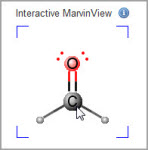
-
To open MarvinView in a new resizable window: Double-click anywhere inside the blue brackets. The resizable window feature may not be available for all MarvinView objects.
- Any changes that a student makes to the appearance of an Interactive MarvinView object are NOT graded.
- To manipulate the MarvinView object: Click and drag on the molecule to rotate it. For more ways to change the appearance of a molecule: Right-click (Windows) or Control+click (Mac OS) to display a popup menu with editing options and keyboard shortcuts.
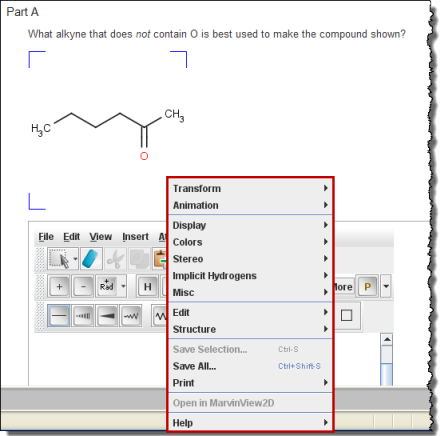
|
Transform |
|
|
Animate |
|
|
Change the type of display |
Select Display, then choose a molecule display type:
|
|
Implicit hydrogens |
Select Implicit Hydrogens, then choose an option:
Sometimes you may not be allowed to control the display of implicit hydrogens. |
| Change structure | Select Structure, and then choose from available options, such as to clean in 2D or 3D, add or remove an explicit hydrogen, convert to aromatic or kekule form, contract or expand groups, and more. |
| Change color |
Select Colors, then choose an option:
|
| Copy or paste | Select Edit, and then choose either Copy or Paste. |
- Tagline
- Part Text or Hint Text
- Answer Instructions
- Followup
- Response (within an expression)
Before you begin, check that your computer meets the requirements listed above for MarvinView.
- To add a MarvinView object, right-click in the text field and select Insert > marvinView.
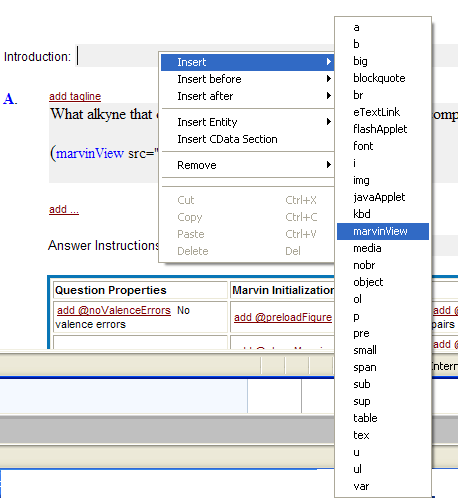
- Enter the .mrv file name in the marvinView tag text entry box.

- Double-click in the text entry box.
The Edit MarvinView window opens with the file name shown in the XML URL field.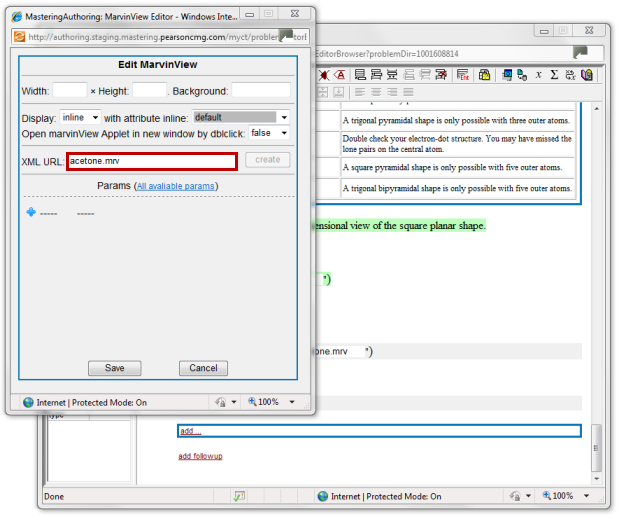
- Enter the MarvinView initialization settings:
- Height and Width in pixels
- Background color in hexadecimal format
- Display (inline or block)
- If you want to allow the student to view the molecule in a separate window, set Open MarvinView Applet in new window by dblclick to true.
- Under Params, add additional MarvinView parameters, as needed. The following table provides information about the most commonly used parameters.
Parameter Options implicitH Off = No H
hetero = H on hetero atoms
heteroterm = H on hetero or terminal atoms
all = H on all atoms
explicitH Display explicit hydrogen atoms drawn in the .mrv file. The default is true.
- true = Always show explicitly drawn hydrogen atoms.
- false = Never show explicitly drawn hydrogen atoms.
lonePairsVisible - false = The default, which is not to show lone pairs.
- true = Show lone pairs.
viewCarbonVisibility
Display the label of carbon atoms in structures. The default is on.
- on = Always show the atom labels of carbon atoms.
- off = Never show the atom labels of carbon atoms.
- inChain = Show the atom labels of carbon atoms at straight angles and at implicit Hydrogens.
atomSymbolsVisible Display properties of any atoms in 3D structures. Default is true.
- true = Always show the atom labels of all atoms.
- false = Never show the atom labels of all atoms.
atomPropertiesVisible Display properties of any atoms in structures. Default is false.
- true = Always show the properties of atoms.
- false = Never show the properties of atoms.
cleandim Number of space dimensions for cleaning.
- 2 = Two-dimensional cleaning
- 3 = Three-dimensional cleaning
rendering Options for how the MarvinView renders the structure.
- wireframe = Wireframe
- wireknobs = Wireframe with knobs
- sticks = 3D sticks
- ballstick = Ball and stick
- spacefill = Balls
spin
spin0
spin1
spin2
spin3Spinning rate and axis for animated molecules.
- Spinning rate is specified in degrees per second, the axis is specified with a 3D vector.
- Numbers are separated by commas.
Note: XYZ animations do not spin by default, only if this parameter is set.
animate Starts an XYZ animation sequence, or starts rotating the specified 3D molecule(s).
- off
- all
comma-separated list of molecule indices (0...n-1)
Notes:
- MarvinView object parameters must be entered exactly as the code is specified. For example, a “ball and stick” rendering parameter must be entered as ballstick.
- By default, the image can be rotated on an XY plane.
- To learn more about the available MarvinView parameters, click All available params to access the MarvinView documentation.
- When you are done, click Save.
 Requirements
Requirements