Using overlay images
If you have a version of a background image that contains labels, you can save the labeled image as a .png file. You then use that file as an overlay image to the unlabeled background image, to guide you when placing targets and leader lines.
Student view
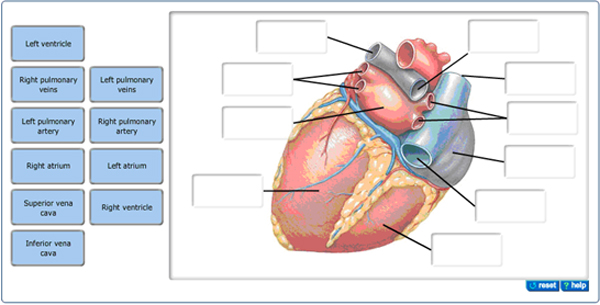
Answer box for this example
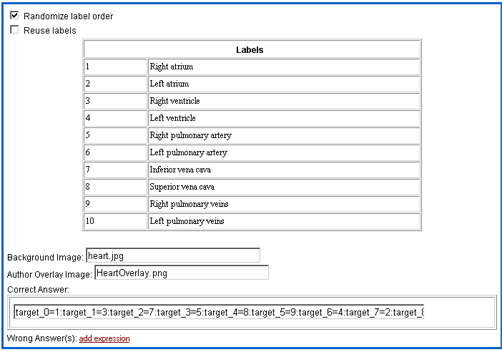
To use an overlay image
- Create a solutionAppletLabel item.
- After entering the name of a background image and an overlay image that are both assets of the item, double-click in the Correct Answer box to open the applet window.
You see the background image and labels, with tools in the lower left:

- Click
 in the lower left.
in the lower left. - In the tool window that displays, click On under Overlay on the right.
You can move this tool window if it's in your way.
- Create targets and leader lines, using the overlay that's displayed as a guide.
Here's an example of an overlay image:
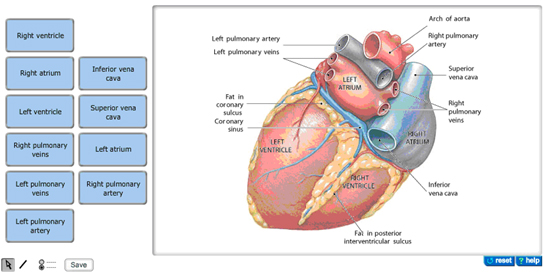
- When you're done, drag all labels to their correct locations, click Off under Overlay on the right, and click Save.
- Click OK in the lower right of the Save successful popup that displays.
- Press Ctrl-C to copy the highlighted code for the correct answer, and click OK.
- In the Item Editor, place the cursor in the Correct Answer field, and press Ctrl-V to paste the string.
See also: