solutionAppletVocab
Use this answer type when you want students to drag vocabulary words to their correct locations within sentences or phrases. You cannot include images or text formatting with this answer type.
Note: See the release notes for the latest information about this answer type.
Student view
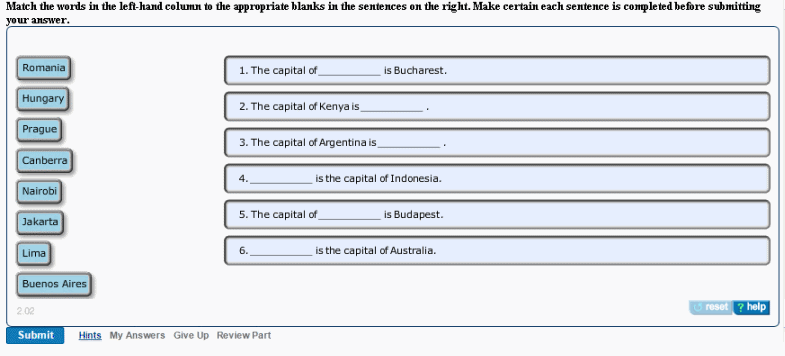
Answer box for this example
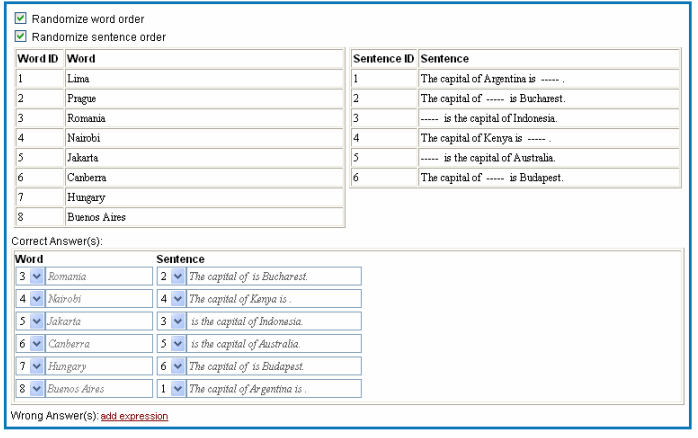
To create a solutionAppletVocab item:
- In the Item Editor, under Answer Instructions, click the add box and select solutionAppletVocab.
For new items, the solutionMultipleChoiceRadio answer box displays in Part A by default. To change this or any other answer type, right-click in the box and select Remove > answer type to see the add box.
- Enter information in the answer box, as described below.
Randomize order
It's usually a good idea to click both Randomize word order and Randomize sentence order. However, if answers are a series of numbers or other elements that make more sense in a specific order, you may not want to randomize.
Words and Sentences
- Enter a Word ID integer and Word for each correct answer.
[Optional] To make the item more challenging, add more words than sentences. You can enter a maximum of 8 words.
- For each correct word, add a Sentence ID integer and a corresponding phrase or sentence under Sentence.
[Optional] To add lines as blank spaces, as shown in the Student view above, put the cursor where the lines should go and click the blank icon in the Entity window. 
- To add words or sentences, right-click within a Word or Sentence row and click either:
- Insert before > word > word or Insert after >word > word
- Insert before > sentence > sentence or Insert after > sentence > sentence
To add a word or sentence after the last one, put the cursor in the last row and press the Tab key.
Note: To avoid making students scroll, and potentially miss seeing correct answers, code a maximum of 6 two-line sentences, or 8 single-line sentences.
Correct answers
- To add correct answers, in the Correct Answers section, enter the correct Word ID and Sentence ID for each sentence.
- Click Insert after > expression > expression or Insert before > expression > expression to add more correct answers.
[Optional] Wrong answer responses
Note: Though not required, it's recommended that you include wrong answer feedback responses.
To include wrong answer responses:
- Click add expression beside the Wrong Answer(s) heading.
- Select ID(s) for the wrong word/sentence pair.
Enter more specific wrong answers first, followed by less specific ones. To indicate that a student submission did not include an answer, click the NOT box beside the answer. If the word/sentence pair does not fulfill the criteria, students see the associated wrong answer response (WAR).
- Click add response, and enter text that displays when students submit this incorrect answer.
- To add additional wrong answers or responses, right-click in the applicable area and select Insert after > expression > expression or Insert before > expression > expression.
To add a row after the last one, you can also place the cursor in the last row and press the Tab key.
See also: