Entering solutionVectorMoment answers
The following basic steps for creating a new vector or moment item are provided below:
To create a vector or moment item:
In the Item Editor window
- In the answer box that displays below the Answer Instructions, right-click in the Value box under Correct Answer(s) and select Remove > solutionMultipleChoiceRadio.
- Under Answer Instructions, click add and select solutionVectorMoment.
The following appears: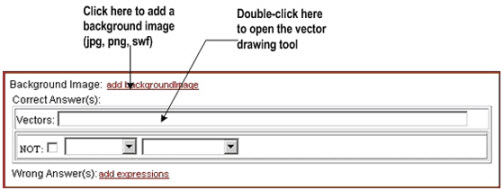
-
Add a background image (if needed): Click add backgroundImage to add a background image.
- Enter the name of the background image. Supported file types are .jpg, .png, or .swf.
- Add the background image as an asset using the asset manager window.
- Add a correct answer: Double-click in the Correct Answer(s) Vectors field to open the vector drawing tool. You create the initial item in the student view of the tool.
The following divided window opens: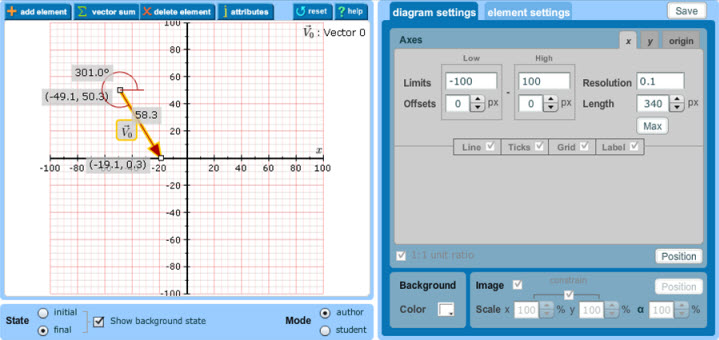
- On the left side is the vector drawing tool you use to create the initial state and final answer to your question. The default background grid and any background image appear in this work area. The tabs on the top left are as follows:

- On the right sideare the diagram settings (for the background and grid) and element settings (for vectors and moments).
- On the left side is the vector drawing tool you use to create the initial state and final answer to your question. The default background grid and any background image appear in this work area. The tabs on the top left are as follows:
- Make any needed changes to the default diagram settings before creating your vectors or adding moments and adjusting any element settings. Click a link below for instructions on these settings.
See also: