Adaptive Follow-Up settings
Updated 29 Aug 2024
![]() This topic applies to courses that support Adaptive Follow-Up assignments. For information on settings for other assignments, see Assignment settings.
This topic applies to courses that support Adaptive Follow-Up assignments. For information on settings for other assignments, see Assignment settings.
Every Adaptive Follow-Up assignment inherits its initial grading settings from the Adaptive category. To change these settings, you can follow the procedures below for editing default settings or customizing settings for a particular Follow-Up.
Changes you make to the default category settings will be applied to new Adaptive Follow-Up assignments. Existing Follow-Ups are not affected, but you can manually edit those Follow-Ups.
From the  Dates & Add Follow-Up step of the assignment creation/edit process, select Use the above options as defaults for new assignments in the Adaptive category.
Dates & Add Follow-Up step of the assignment creation/edit process, select Use the above options as defaults for new assignments in the Adaptive category.
- Do one of the following.
From the Add/Edit Adaptive Follow-Up page:
Select Manage Adaptive Category Weighting.From the Gradebook:
Select Gradebook Settings then Categories and Weighting.
Gradebook Settings then Categories and Weighting. - Select Edit Default Settings next to the name of the Adaptive category.
- In the Default Grading and Presentation Settings for Adaptive Category window, change values, and then select Save.
- Select Edit Adaptive Follow-Up from one of the following locations:
- From the Assignments List View.
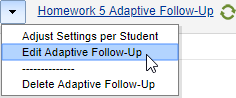
- From the Adaptive Follow-Up's Overview page.

- From the Assignments List View.
- Set options and values as described in the table in the last section, below.
If students have started working on the Follow-Up, you're prevented from changing the number of question sets specified in the Length field.
- Select Save, and then choose OK.
In addition to the overall grading scheme for Adaptive Follow-Up assignments, several grading settings let you control ways in which a Follow-Up is scored. For example, you may want to reduce credit for items that a student submits after the Follow-Up is due. Students see these settings when they open the Grading Policy in an open Follow-Up assignment.
- Select Edit Grading Settings from one of the following locations:
- As you are creating the Parent assignment and adding an Adaptive Follow-Up, at the bottom of the
 Dates & Add Follow-Up page.
Dates & Add Follow-Up page.  See an image
See an imageBefore you've edited grading settings for this Follow-Up, the text next to the link tells you that the current settings match the Adaptive category settings.

- On the Add/Edit Adaptive Follow-Up page, at the bottom of the page.
 See an image
See an imageIf you've previously edited grading settings, the text next to the link tells you that current settings do not match the Adaptive category settings. You see this text if you've changed either the Follow-Up settings or the category settings, such that the Follow-Up and the category settings no longer match.

- From the Adaptive Follow-Up's Overview page.
- As you are creating the Parent assignment and adding an Adaptive Follow-Up, at the bottom of the
- Set options and values as described in the table in the section below.
- Select Save, and then choose OK.
The following table provides descriptions of default and customization options.
|
Setting and options |
Description and further options |
|---|---|
|
Adaptive Follow-Up default settings: This first group of settings can be set as Adaptive category defaults for your convenience. When you add each Follow-Up assignment, you see these default values and can change them for the specific Follow-Up you are adding. You can also edit them later by clicking Edit Adaptive Follow-Up. |
|
|
Length 1–8 question set(s) |
The maximum number of question sets any student will be given. Each question set includes one or more items, and is designed to take a student about 15–20 minutes, based on Mastering item-duration data. Actual time to complete will vary by student. Allowing a greater number of question sets accommodates different student needs for practice with this specific material. Students who demonstrate understanding of the material will be given fewer question sets. If students have started working on the Adaptive Follow-Up, you are prevented from changing the number of question sets specified in this field. Initial setting for the Adaptive category: 3 question sets |
|
Total Points ___ practice, credit, extra credit |
Number of points and whether the Adaptive Follow-Up counts for practice (0 points), credit, or extra credit. Total points are divided across question sets, and the points in each question set are divided across the Part questions in that set. See more about Adaptive Follow-Up scoring. Initial setting for the Adaptive category: Blank points for credit |
|
Due 0–7 days after the Parent assignment is due |
Relative due date, expressed as the number of days (24-hour periods) after the Parent assignment is due. If this value is 2 days, the Adaptive Follow-Up will be due 48 hours after the Parent is due. You don't need to have scheduled the Parent assignment before you set this value. When you do schedule the Parent, or if you reschedule the Parent, the Follow-Up due date is set or reset accordingly. If the Parent assignment is due near the Course End date, you might want to schedule the Parent earlier or move the Course End later to allow the Follow-Up to be completed before that date.
Initial setting for the Adaptive category: 2 days |
|
Test Out If selected, specify: from 70%–95% in increments of 5% |
Students who achieve this score on the completed Parent assignment are given all available points for the Adaptive Follow-Up. They do not receive any question sets to complete. Recommended: Allow high performing students to test out of the Adaptive Follow-Up to avoid assigning them busy work. Students test out when they reach the specified score on the Parent assignment, regardless of whether they complete all Part questions in the Parent assignment. If the adaptive learning engine doesn't have targeted recommendations for high performing students, an Adaptive Follow-Up might require them to complete additional general practice when Test Out is not enabled. Initial setting for the Adaptive category: Allow test out at or above 95% |
|
Adaptive Follow-Up grading settings: The remaining settings can also be set as Adaptive category defaults, and you can change them for a specific Follow-Up by clicking Edit Grading Settings. |
|
|
Items submitted late |
|
|
Penalize Late Submissions If selected, specify either:
|
This setting penalizes only items that are submitted late. Items in the same assignment that the student submits before the deadline are not affected.
When you reduce credit for late item submissions, the option to set a limit on reducing credit also appears. Exception: This option is not available if the assignment has a time limit.
Initial setting for the Adaptive category: No credit |
|
Answer attempts and deductions for incorrect answers |
|
|
Limit number of attempts per question to __
If selected, specify:
|
As always, students can try again without penalty if they submit an answer they previously submitted, or if they include certain formatting or syntax errors, such as entering an odd number of parentheses. Initial setting for the Adaptive category: 6 attempts |
|
Deduct credit for incorrectly answering a multiple-choice or true/false question before the last attempt If selected, specify how to determine the deduction for each wrong attempt:
|
This option is available only if the number of attempts is greater than 1.
Initial setting for the Adaptive category: 100%/(# of answer options -1) |
|
Deduct credit for incorrectly answering any other type of question before the last attempt If selected, specify:
|
This option is available only if the number of attempts is greater than 1.
Initial setting for the Adaptive category: Deduct 3% |
|
Hints: For questions that offer Hints (not all do), the Hints are always available in Adaptive Follow-Up assignments. You don't have the option of suppressing Hints for Follow-Ups, as you do for Parent assignments. |
|
|
Give credit for correctly answering a question in a Hint. |
Some Hints (Socratic Hints) ask questions to help lead students to the correct answer of the main Part question. Initial setting for the Adaptive category: No |
|
Give bonus credit for not opening a Hint. Bonus per Hint not opened __% If selected, specify:
|
Giving a bonus for unused Hints is one way to provide an incentive for thinking first, before requesting a Hint. Initial setting for the Adaptive category: No |
|
Deduct credit for opening a Hint. If selected, specify:
|
Deducting credit for opening a Hint is another way to provide an incentive for thinking first, before requesting a Hint. Initial setting for the Adaptive category: No |
|
Deduct credit for exhausting all attempts or giving up on a question in a Hint. |
A small penalty for wrong answers can discourage students from simply guessing wildly. Initial setting for the Adaptive category: No |
|
Required Units: This setting applies only to item questions that ask students to provide for a value and the units (instead of just the value). |
|
|
Require Students to Enter Units by Default Yes No |
If you don't require students to enter units, Mastering displays the units and the students need only enter the numeric value. Initial setting for the Adaptive category: Yes |
See also: Overview: Adaptive Follow-Up assignments
