Add/Edit an Adaptive Follow-Up assignment
Updated 19 Feb 2024
In courses that provide Pearson adaptive learning, you can add Adaptive Follow-Up assignments so students can benefit from further practice, tailored to each student's specific needs.
For details about the options for Follow-Up assignments, see Adaptive Follow-Up settings. You can change settings for an individual Follow-Up as you add or edit it, or you can change the default values so you can apply them for all Follow-Ups you add in the future.
You may want to familiarize yourself with the following before you assign an Adaptive Follow-Up.
In courses that provide Pearson adaptive learning, the option to add an Adaptive Follow-Up assignment is available for any Mastering assignment that doesn't already have a Follow-Up. Any assignment with a Follow-Up is called the "Parent" assignment. Typically a Parent assignment is assigned for homework, but a Follow-Up can be added to other kinds of assignments, too, such as quizzes or tests.
You can add an Adaptive Follow-Up before or after you schedule the Parent assignment, or before or after students begin work on the Parent. The advantage of adding the Follow-Up before students begin work is that the Follow-Up is assembled and presented to students as soon as they finish the Parent, before misconceptions take root.
|
When you try to... |
You might see ... |
|---|---|
|
Add an Adaptive Follow-Up for a Parent without qualified items |
A message saying that:
|
|
Add an Adaptive Follow-Up when the adaptive learning engine is offline |
Grayed out menu options, or a message saying that:
|
|
Edit an Adaptive Follow-Up after students have begun work on it |
A message saying that:
|
Adding an Adaptive Follow-Up assignment can be a simple two-step process:
- Select Add Adaptive Follow-Up for a given Mastering assignment.
 Where can I select Add Adaptive Follow-Up?
Where can I select Add Adaptive Follow-Up?For any assignment that doesn't already have a Follow-Up, select the option here:
- On
 Dates & Add Follow-Up as you are creating or editing an assignment
Dates & Add Follow-Up as you are creating or editing an assignment 
- From the
 menu next to the assignment title in the Assignments List View or Calendar View
menu next to the assignment title in the Assignments List View or Calendar View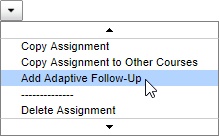
- On the assignment Overview page

- On
- Specify the Total Points students can earn for the Follow-Up activities, and then save your changes.
You can change the values of other options on that page, too.
- Select Edit Adaptive Follow-Up for a specific Follow-Up assignment.
 Where can I select Edit Adaptive Follow-Up?
Where can I select Edit Adaptive Follow-Up?- From the
 menu next to the title of the Adaptive Follow-Up assignment
menu next to the title of the Adaptive Follow-Up assignment  in the Assignments List View
in the Assignments List View 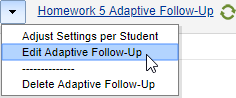
- On the Adaptive Follow-Up's Overview page

- From the
- Change values for options, and then save your changes.
See also: Overview: Adaptive Follow-Up assignments | Tips for using Adaptive Follow-Up assignments | Adaptive Follow-Up settings | Scores for Follow-Up assignments
 Watch a video: Demo of the student experience with Adaptive Follow-Up assignments
Watch a video: Demo of the student experience with Adaptive Follow-Up assignments