Overview: Dynamic Study Modules
Updated 29 Aug 2024
Dynamic Study Modules are provided for specific textbooks to help students check and improve their knowledge of material they must master to do well in your course. Each module usually contains about 25 unique questions.
 Why use Dynamic Study Modules — For instructors
Why use Dynamic Study Modules — For instructors
 Why use Dynamic Study Modules — For students
Why use Dynamic Study Modules — For students
Students can use these modules for independent study. Or, you can assign any of the modules for practice, credit, or extra credit.
Dynamic Study Modules are available to students in your course when instructors and section instructors see the following.
- From the Course Home —
A Dynamic Study Modules entry appears in the Enrich Your Course area (page bottom) and Dynamic Study Modules Reporting appears in the Mastering Performance area. - As you create an assignment —
The Add a Dynamic Study Module option appears in the assignment options.
When Dynamic Study Modules appear in a course, they’re available to students immediately for independent study and throughout the duration of the course.
The content and learning benefits of Dynamic Study Modules are the same, whether students work on them for independent study or as assigned modules.
Independent study by students
- Availability — Dynamic Study Modules are available to students as soon as they sign in to your course and they remain available for the duration of the course.
- How students access Dynamic Study Modules for independent study — Students open
 Practice, study, or review questions from the top right of the Mastering Course Home or the Dynamic Study Modules link in the ”Welcome back!" area of the Course Home.
Practice, study, or review questions from the top right of the Mastering Course Home or the Dynamic Study Modules link in the ”Welcome back!" area of the Course Home. - Credit for independent study work — If you later assign a module that students have worked independently in the course, they receive assignment credit for that module.
Assigned modules
Assigning a module lets you track students' Dynamic Study Modules progress in the Mastering Gradebook.
- How students access assigned Dynamic Study Modules — Assigned modules appear on the Course Home in student view, similar to standard assignments. Assigned modules have a
 torch symbol before the assignment name. (For screen reader users: DSM appears before the assignment name.)
torch symbol before the assignment name. (For screen reader users: DSM appears before the assignment name.) - No credit for late assigned modules — Any student work on an assigned module after its due date does NOT count toward their score.
- Credit given for independent study work for assigned modules — If you later assign a module that students have worked independently in the course, they receive assignment credit for that module.
Students can start, stop, and resume work on a module for independent study or on an assigned module at any time without losing their work or losing their place.
-
 Practice, study, or review questions from the top right of the Course Home or the Dynamic Study Modules link in the ”Welcome back!" area of the Mastering Course Home.
Practice, study, or review questions from the top right of the Course Home or the Dynamic Study Modules link in the ”Welcome back!" area of the Mastering Course Home. - Assignments on the Course Home (assigned modules only)
- Scores page (assigned modules only)
In addition to Dynamic Study Modules, some courses may also provide initial Gap Finder diagnostic modules. These diagnostic modules assess student baseline knowledge and then recommend any applicable Dynamic Study Modules.
- If a module includes questions for content you're not covering in your course, make a note of them so you can later remove these questions.
- If you discover an issue with a module question, contact the publisher to report the problem.
- Select any of the following from the Course Home:
- Create your Assignments (Getting Started area)
 Create Assignment (Assignments area)
Create Assignment (Assignments area)- The assignments link from the Dynamic Study Modules entry in the Enrich Your Course area (page bottom).
- Select Add a Dynamic Study Module.
- For Chapter/Topic, choose from All, a Gap Finder diagnostic module, How Dynamic Study Modules Work, or a book chapter/topic, which can contain one or more modules.
- "How Dynamic Study Modules Work" module: This module introduces Dynamic Study Modules (but not Gap Finder diagnostic modules).
- “Gap Finder” modules: When available, assign Gap Finder Diagnostic modules at the start of the course. These check a student’s initial knowledge and recommend related study modules, if needed.
- Select any module title link in the Title column. A new window opens.
- Questions and answers: Select any question to see the complete question and its correct answer, or select expand all or collapse all to show or hide all questions and answers.
- More details for a question: In an expanded question, you can also select see more to display all distractors and the explanation provided to students.
If you discover an issue with a module question: Select contact the publisher at the bottom of the page to report the problem. More about reporting errors in questions
- Select the Dynamic Study Module title link from the Assignments page, whether in
 List View or
List View or  Calendar View. (Dynamic Study Modules are identified by the
Calendar View. (Dynamic Study Modules are identified by the  symbol.)
symbol.) - Select Preview All Module Questions from the Items area (bottom) of the Overview page for the Dynamic Study Module assignment.
- Select the down arrow to open answers to the listed questions.
- Repeat steps 1-3 to preview questions in other assigned modules.
When you first try to answer a module question, some initial guidance appears to coach you about making answer selections.
- From the Course Home, select Dynamic Study Modules from the Enrich Your Course area (page bottom).
- Answer questions as much or as little as you like. There's only one correct answer to each multiple-choice question.
- Results as you work: The goal is to master all questions in the module. Green bars appear in the top right for each mastered question. Select the
 down arrow for more details.
down arrow for more details. - Results after you stop working: If you select return or you close then reopen a module, your progress appears in the course overview area (top right).
- Results as you work: The goal is to master all questions in the module. Green bars appear in the top right for each mastered question. Select the
- Add the module to your course without assigning a due date. Doing so adds the module to your Assignments list, but not to students' view of assignments.
- Select the Dynamic Study Module assignment title from the Assignments List View, and then choose Student View.
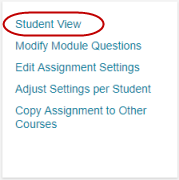
- Answer questions as much or as little as you like. There's only one correct answer to each multiple-choice question.
Results as you work: The goal is to master all questions in the module. Green bars appear in the top right for each mastered question. Select the
 down arrow for more details.
down arrow for more details.
If a student completes independent study work in this course in a module that you assign later, that earlier work is counted in the Mastering Gradebook once the module is assigned.
You specify the number of points as you assign modules. To edit the points later, select the assignment from your assignment list and choose Edit assignment settings.
For details about when and how points are granted as students master questions, see Scores for Dynamic Study Modules.
The most thorough data for student work is available from the Dynamic Study Modules reporting area for the course. This applies regardless of whether students work on modules independently or as assignments.
- To open reporting, either select Dynamic Study Modules Reporting from the Course Home (Performance area) or select Dynamic Study Modules from the Gradebook.
- Details about the Dynamic Study Modules reporting area
For information specific to data in the Gradebook, see the next section.
The Mastering Gradebook tracks data for assignments in the Dynamic Study Module category.
- Select View Legend to identify the background color for assigned modules.
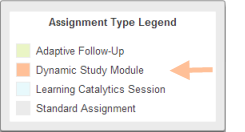
- Don't see Dynamic Study Module assignment scores in the Gradebook?
Select Filter to ensure that this category is included in your filtered view. - Select Score or Time from the Gradebook for this information for your class.
- See Dynamic Study Modules reports for detailed difficulty data. (Difficulty data is not provided in the Gradebook.)
- To adjust assignment settings by student, select an assigned module title from the Gradebook. The assigned module's Overview page opens, where you can adjust a student's score, exempt a student, or extend the due date.
 Watch a video: Dynamic Study Modules: Preview, Copy, Remove Questions, or Assign
Watch a video: Dynamic Study Modules: Preview, Copy, Remove Questions, or Assign
See also: Dynamic Study Modules: Test and improve your knowledge (Student Help)