Get your students started with Mastering
Updated 19 Feb 2024
Once your course is set up, follow these steps to be sure the course is ready for students and provide them with instructions to get into the course.
 Watch a video: Get registration instructions, How students register for your course
Watch a video: Get registration instructions, How students register for your course
Integrating Mastering with Blackboard, D2L Brightspace, Canvas, Moodle, Sakai, or Schoology? Refer instead to Instructor Help for using Mastering with your LMS.
- Make sure the course is a Student Course and available for enrollment.
From the My Courses page you see upon signing in, choose
 Details for the Mastering course to view its Course Type and Enrollment Dates settings. How to edit course details
Details for the Mastering course to view its Course Type and Enrollment Dates settings. How to edit course details - Find and share registration instructions with students.
Choose
 Details for the course and then select Get Registration Instructions. Save the file to your computer. (The name is Student_Registration_Handout_courseID.pdf.) You can distribute the instructions online or in printed form.
Details for the course and then select Get Registration Instructions. Save the file to your computer. (The name is Student_Registration_Handout_courseID.pdf.) You can distribute the instructions online or in printed form. If your course is paired with an LMS like Canvas or Blackboard, the PDF instructions will guide your students to join your Mastering course through the LMS.
- The instructions are specific to your Mastering course,
including its name and course invite link. A course invite link looks like https://mlm.pearson.com/enrollment/garcia20389, where garcia20389 is the course ID. - You can also get student registration instructions from the My Courses page. (These instructions are not for courses paired with an LMS.)
Select invite students for the applicable course.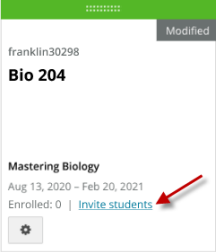
- What about the student registration instructions I received in email?
The instructions from your course-creation confirmation email are accurate at the time the email is sent. If you change the course title later, get the latest instructions by selecting Details for the course then Get Registration Instructions.
Details for the course then Get Registration Instructions. - Students can still register using the Mastering course ID
The course ID appears at the bottom right of most Mastering pages. It's also shown in the Course Info area when you select Learn more about Mastering from the Course Home.
- The instructions are specific to your Mastering course,
See also: Help students get acquainted with Mastering |