Announcements
Updated 29 Aug 2024
Course announcements
The Announcements area on the page shows the most recent two subject lines of course announcements from your instructor. Your instructor can add, edit, or delete course announcements at any time.
- Announcements as emails — You and your classmates may also receive emails of Mastering course announcements sent by your instructor.
- No course announcements — The Announcements section doesn’t appear on the Course Home page when there are no announcements.
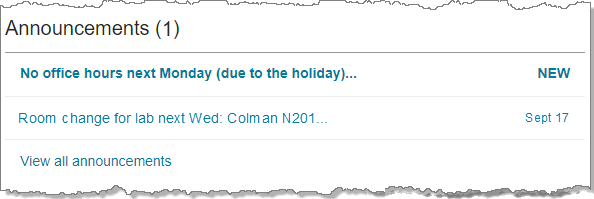
- Open an announcement — Select a subject from the Announcements area of the Course Home.
- Close the announcement — Select the subject again to close the announcement after you read it. The date your instructor posted the announcement replaces "NEW".
In the Announcements area of the Course Home:
- To quickly check the number of new unread announcements, look in the parentheses after “Announcements”.
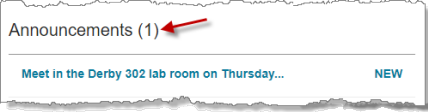
- Unread announcement subject lines are in bold text and the NEW label appears on the right (not the date the announcement was posted).
- Choose View all announcements from the Announcements area to read any additional, older announcements not shown on the Mastering Course Home. Normally, only up to two announcements are listed.
- Select a subject to open the announcement you want.
- Choose View less announcements when you’re finished.
Pearson announcements may include alerts for planned or unplanned system maintenance, short descriptions of new product or software releases, or other important product information.
- To read general Pearson announcements, select the announcements icon
 from the top banner.
from the top banner. - Select Close to return to your course menu.
Messages from your instructor don't appear with general Pearson announcements. Course announcements from instructors appear on the , as described in the sections above.
You and your classmates may also receive emails of Mastering course announcements sent by your instructor. For example, your instructor might want to also send an email for a time-sensitive notice, such as the cancellation of a class.
Check your email for the email address associated with your account for the course.
Check your email spam filter if other students in your class are receiving course announcements in their email, but you are not. Your instructor's sender address for these types of emails will look like: First_name Last_name [mastering-devops@pearsoncmg.com]